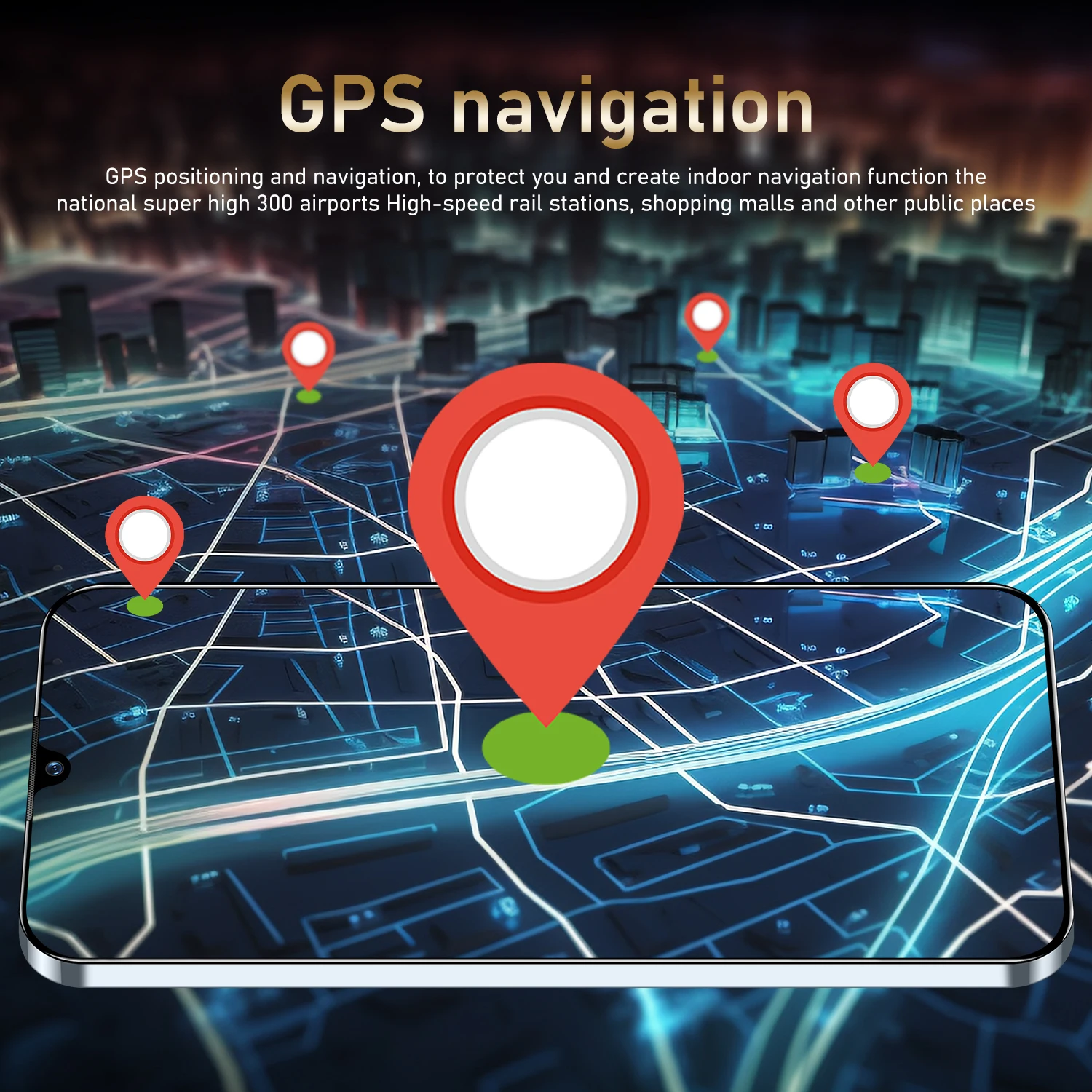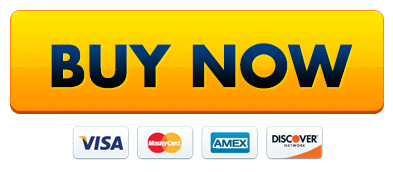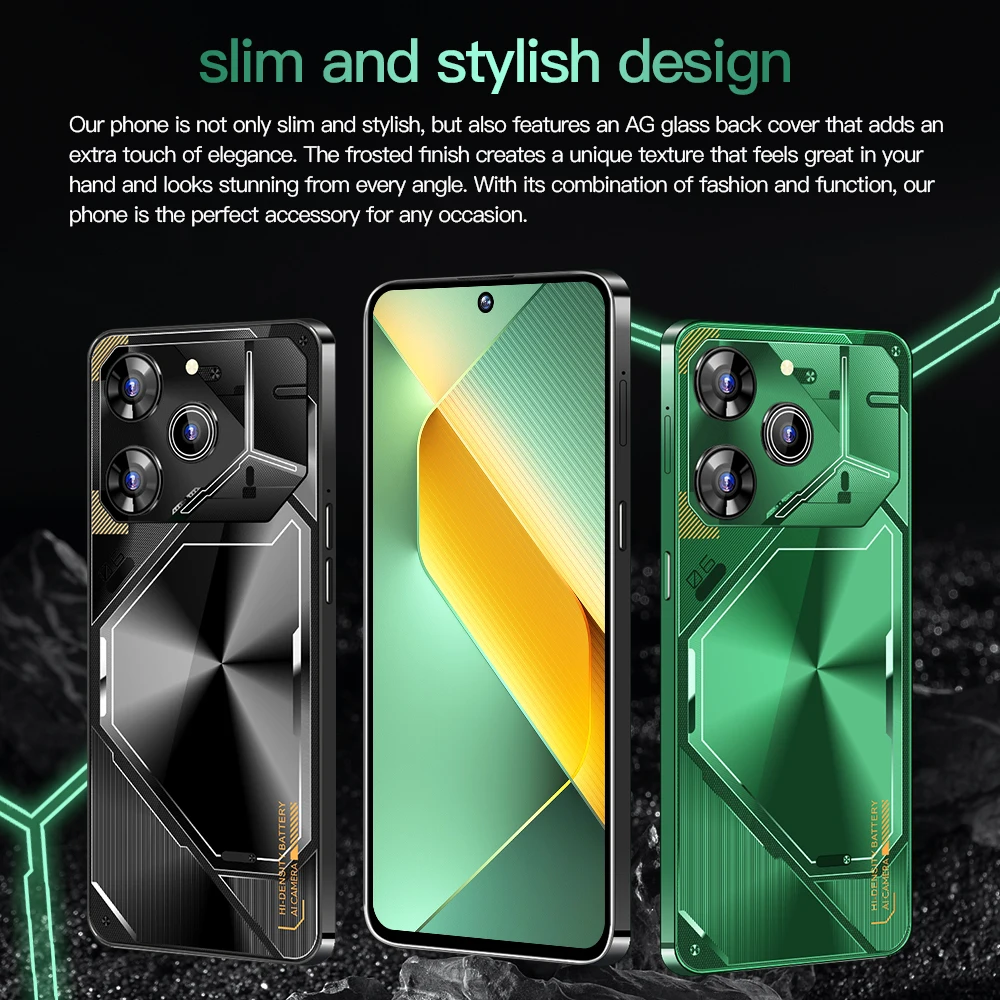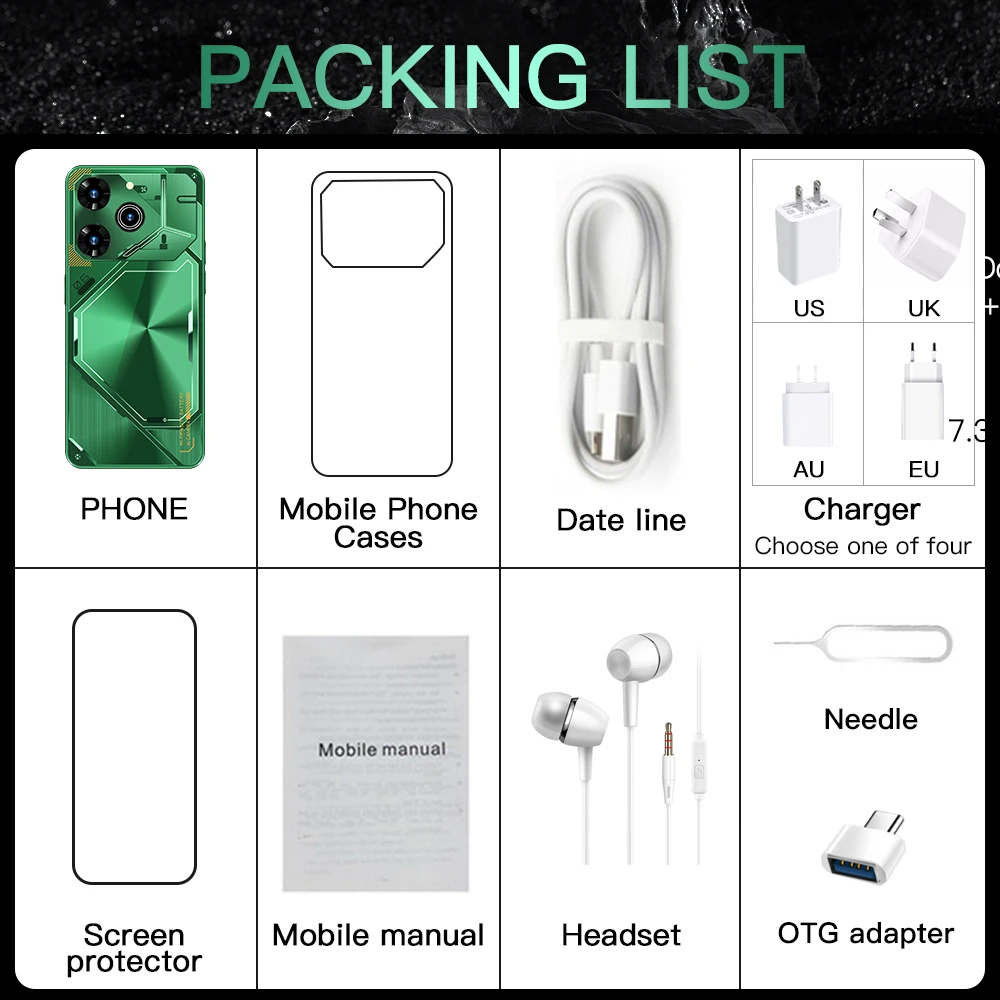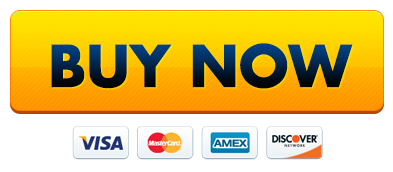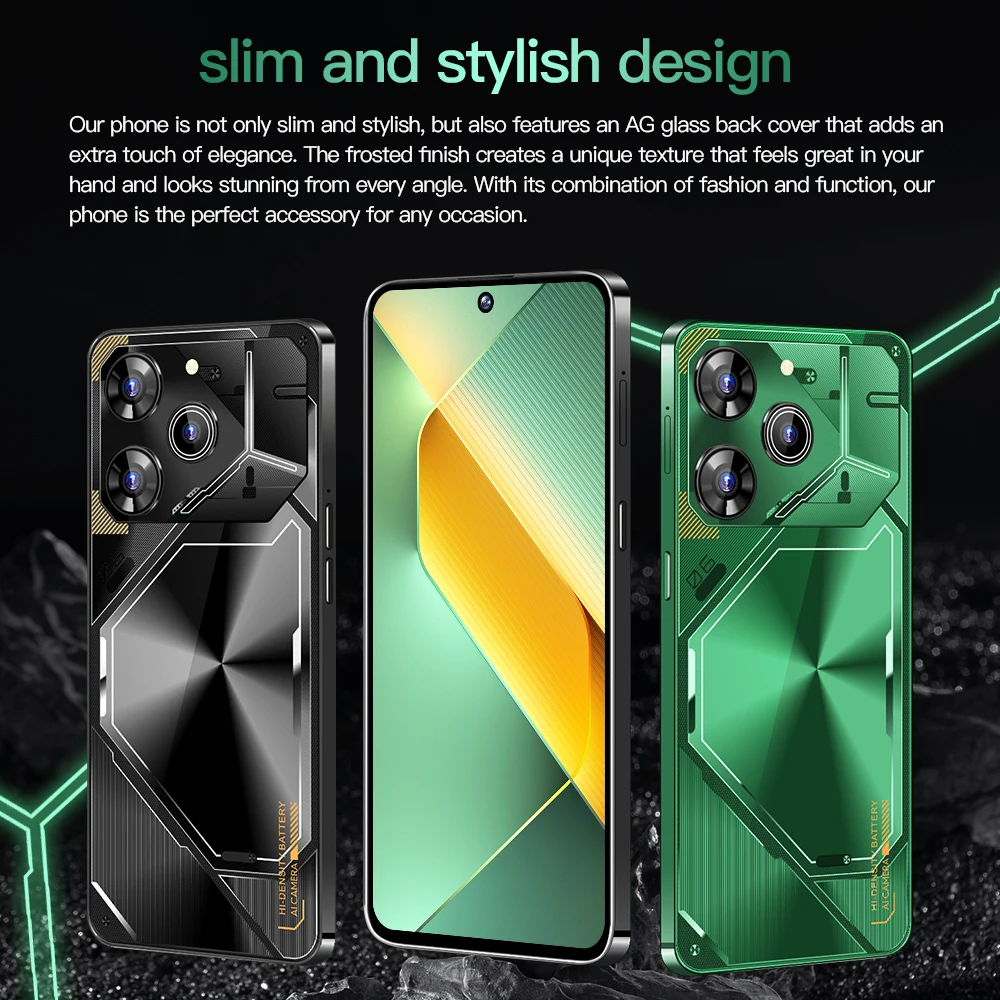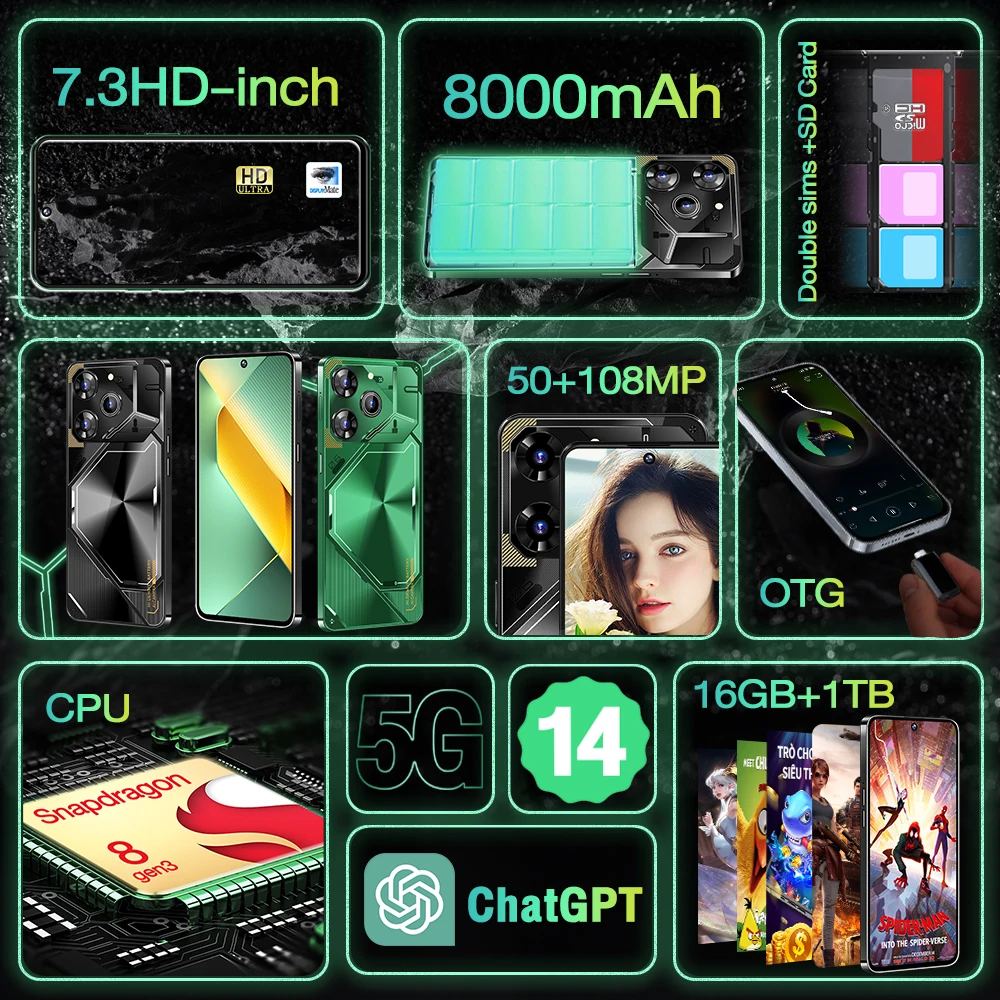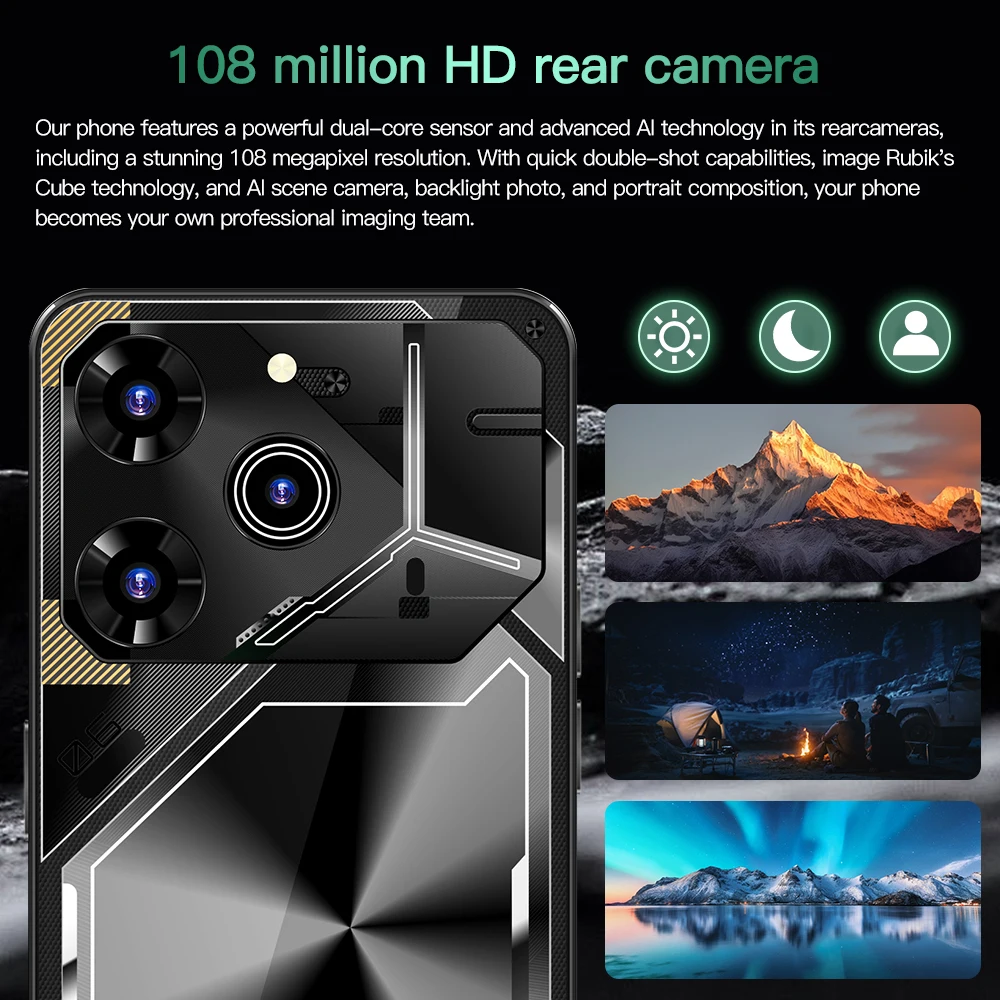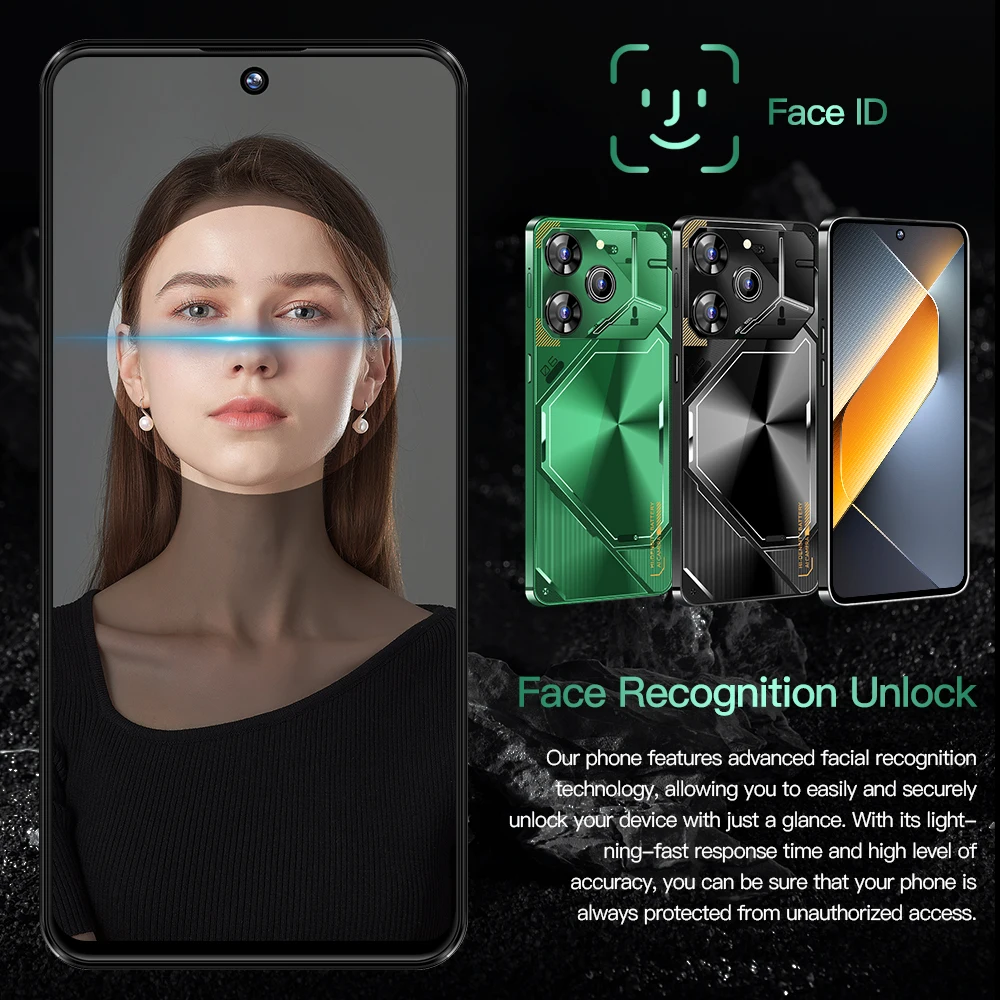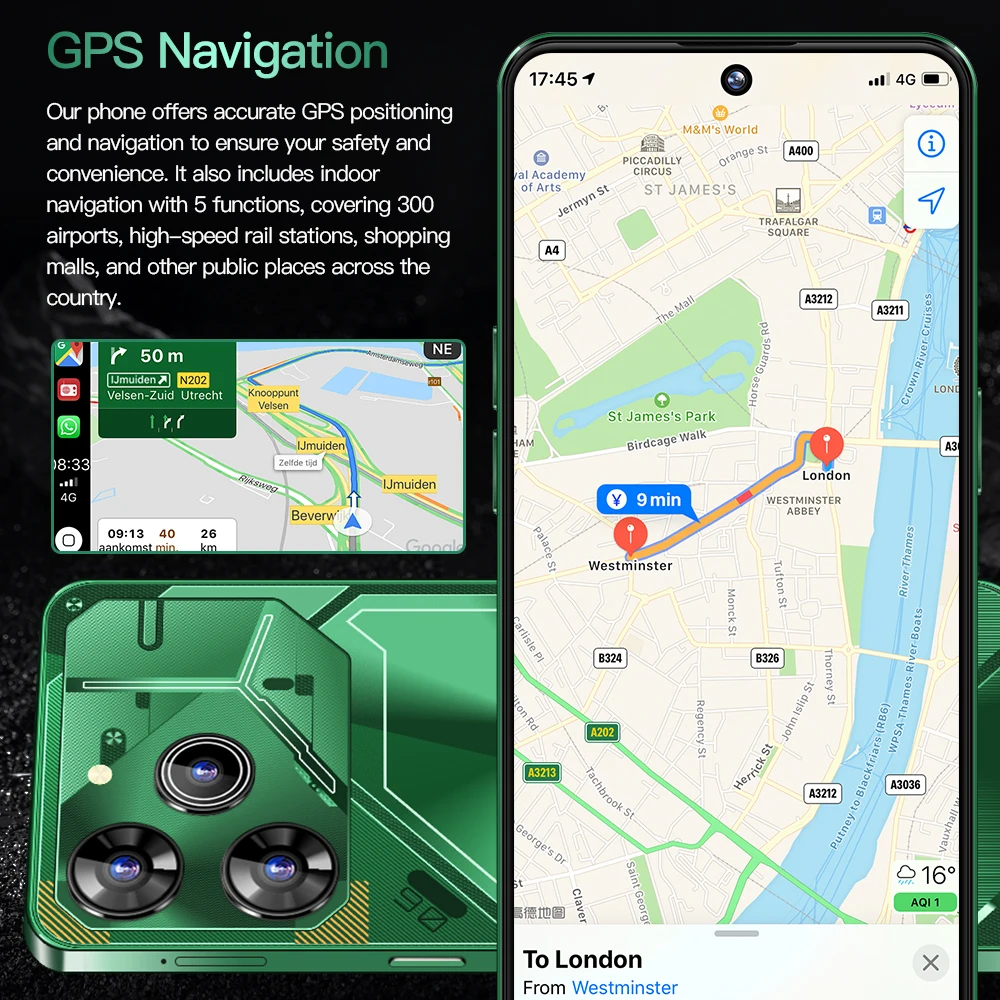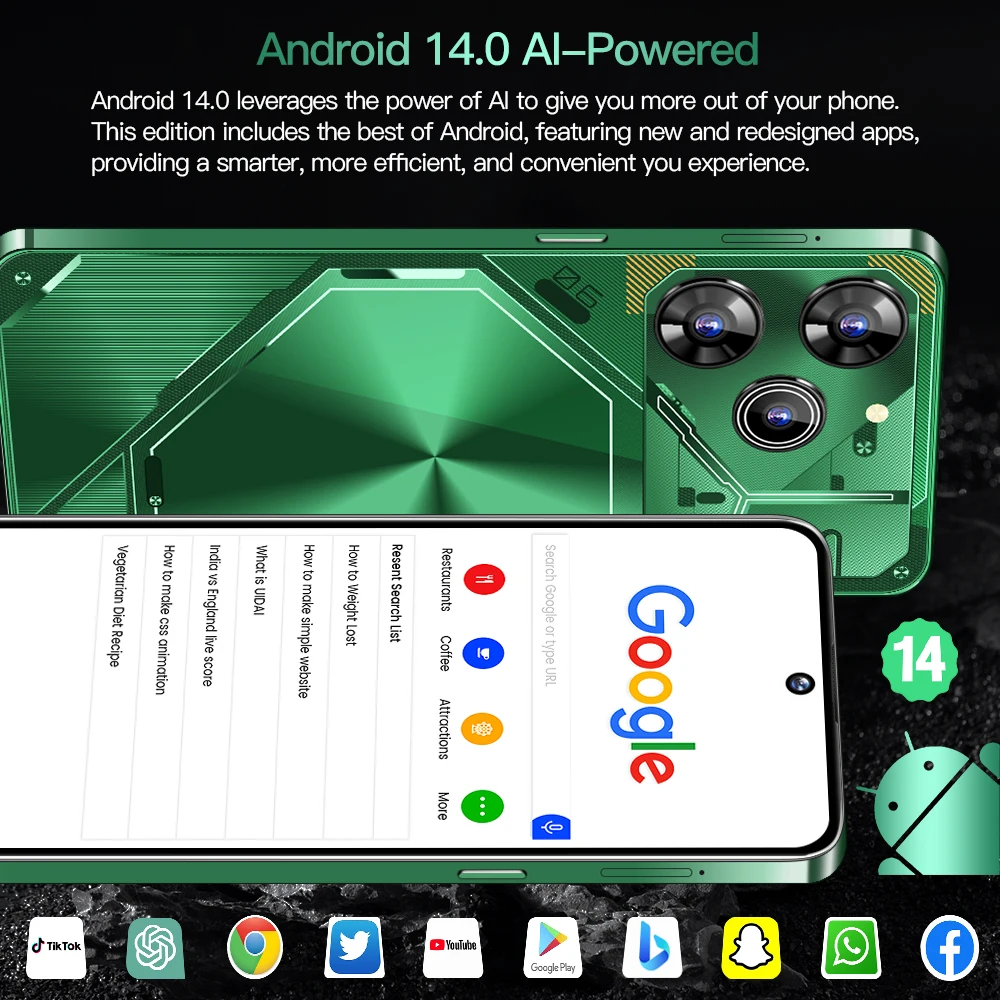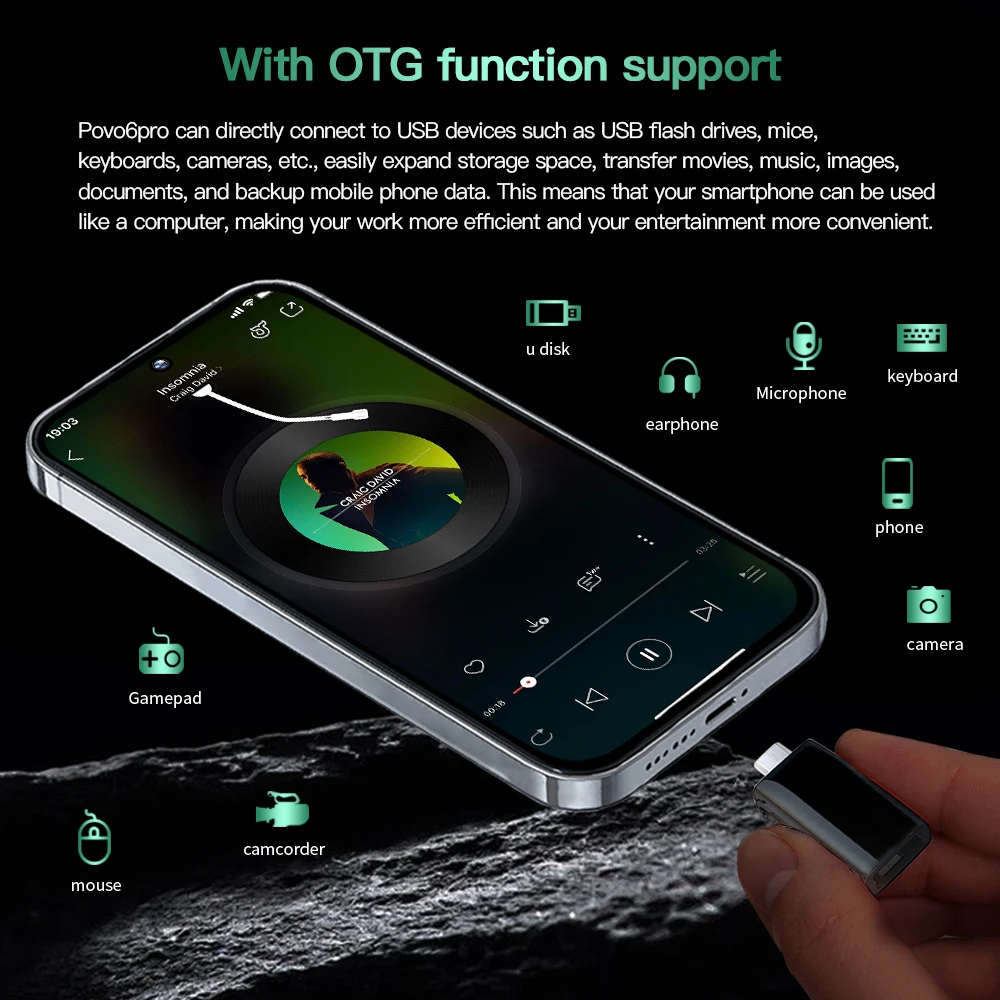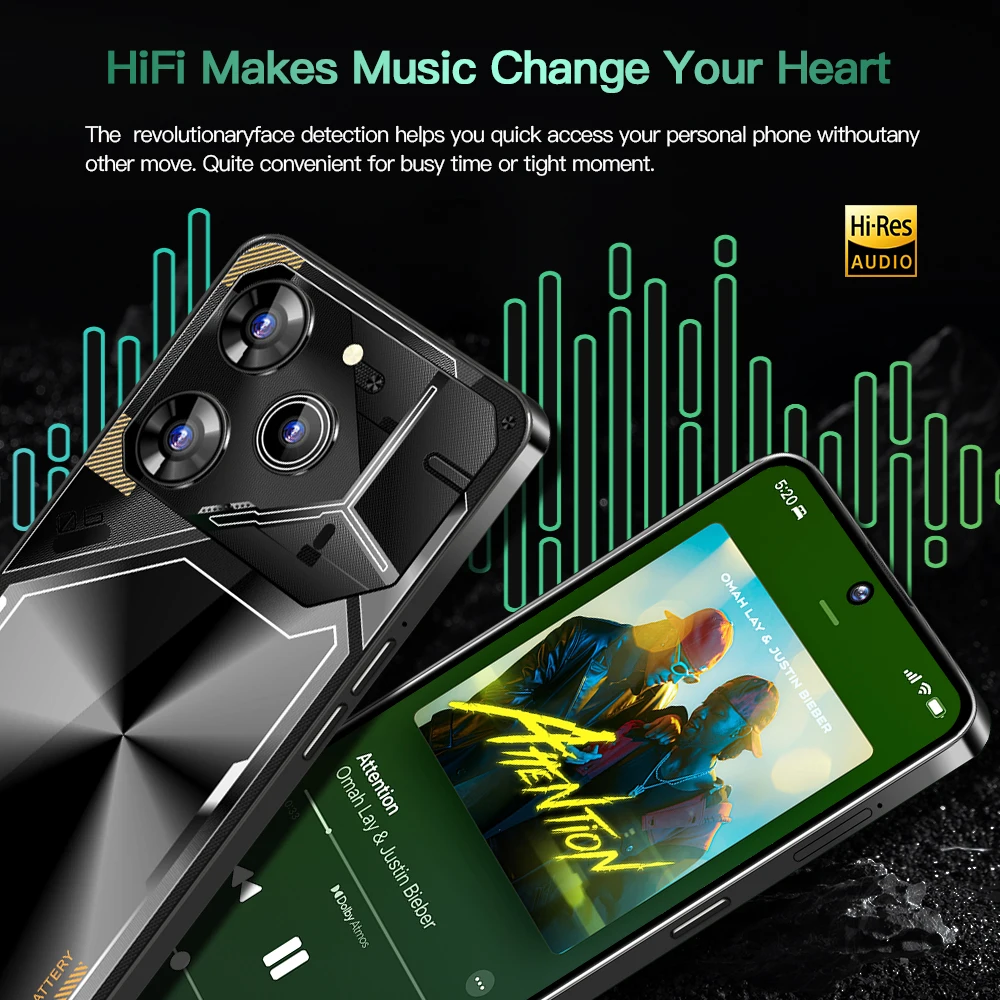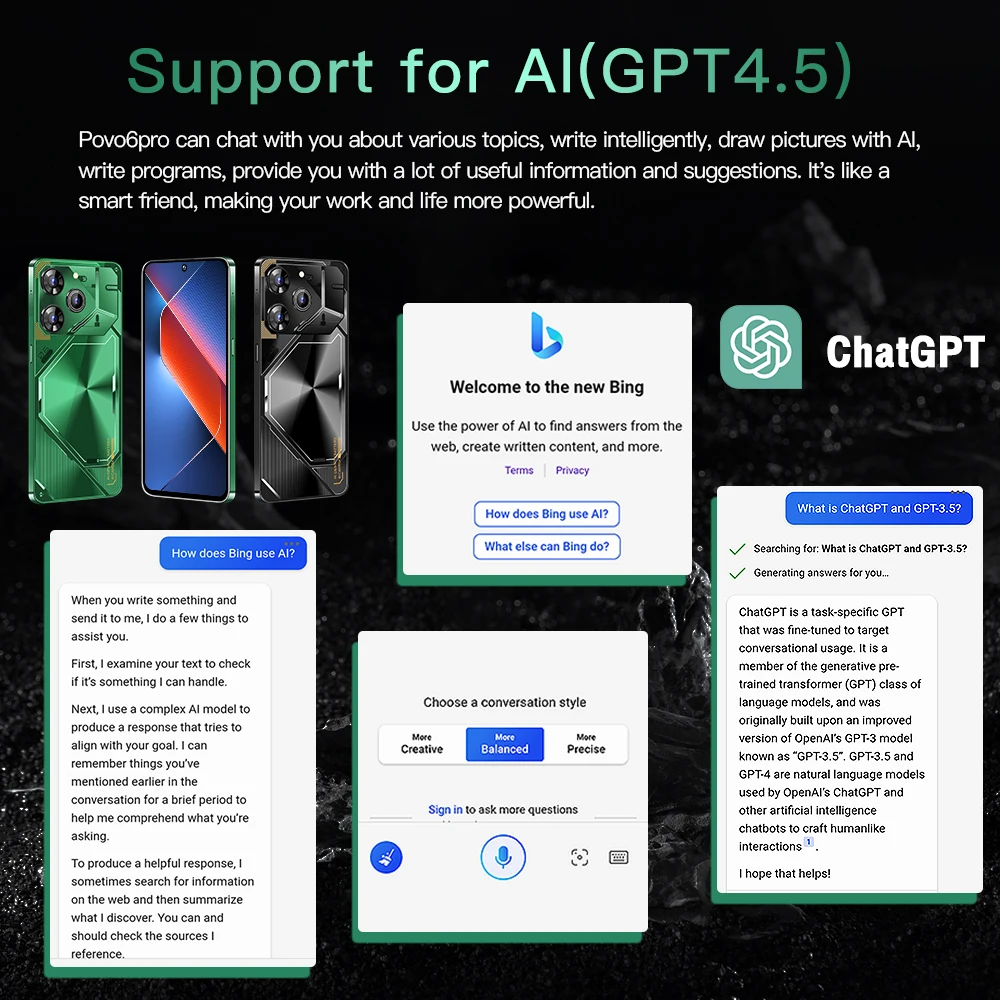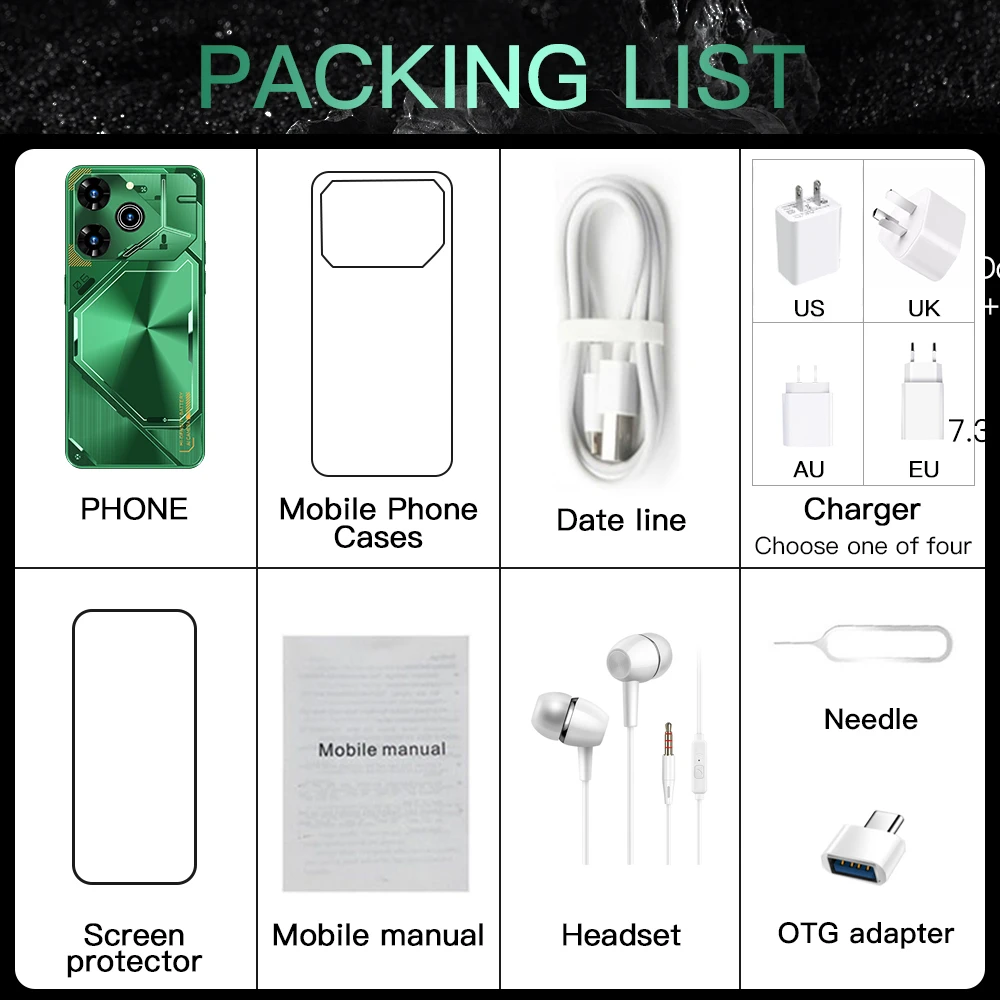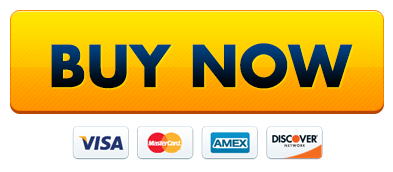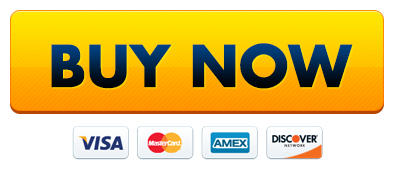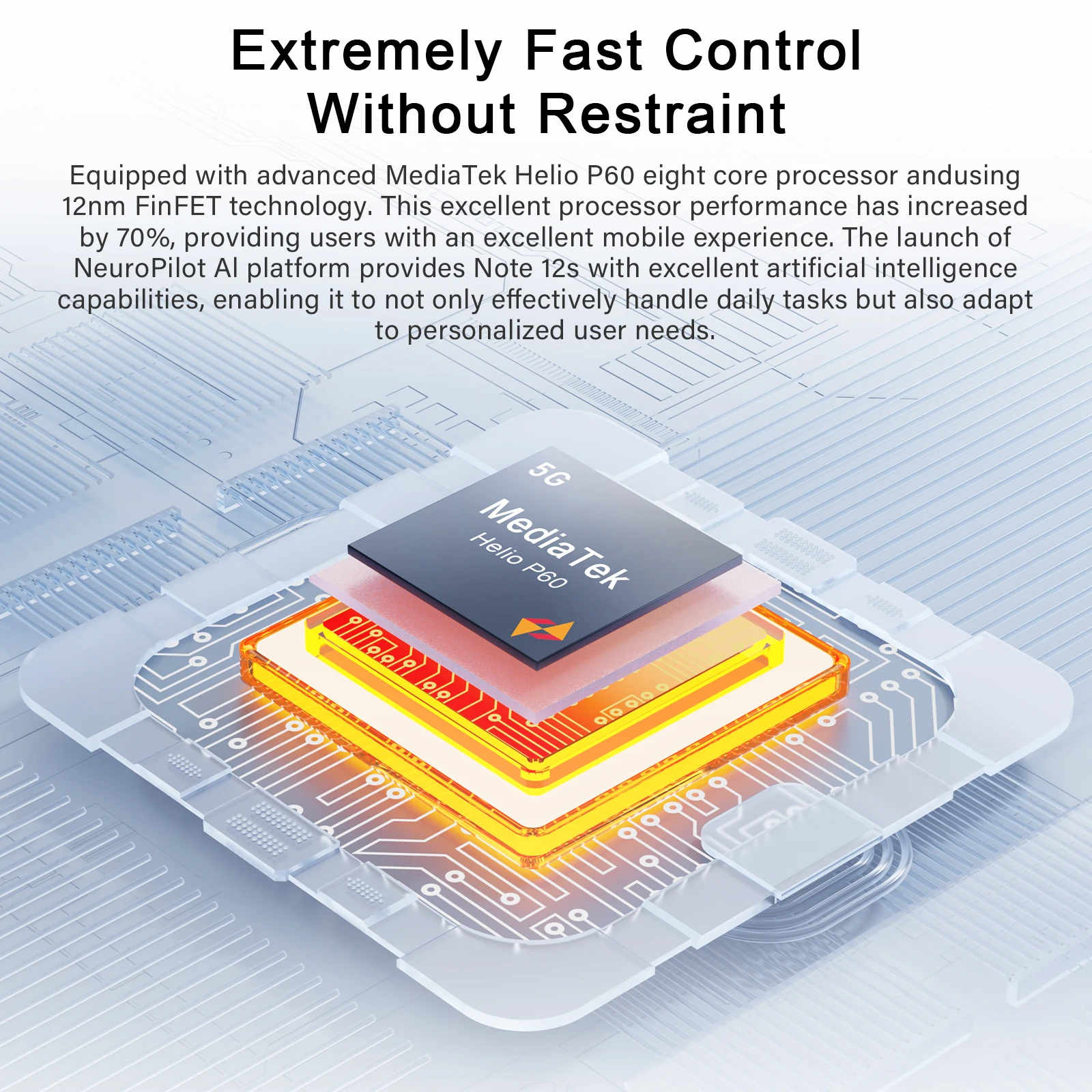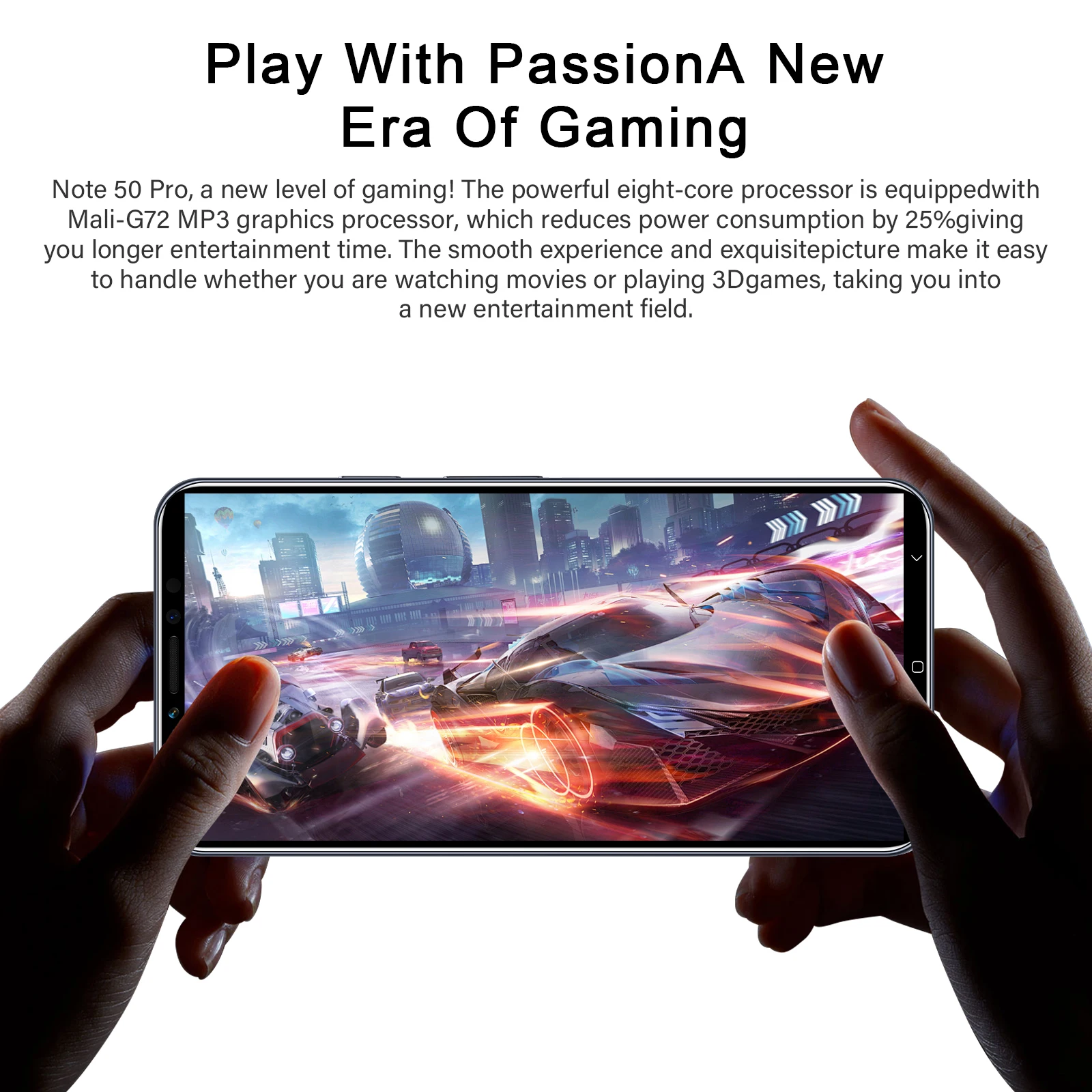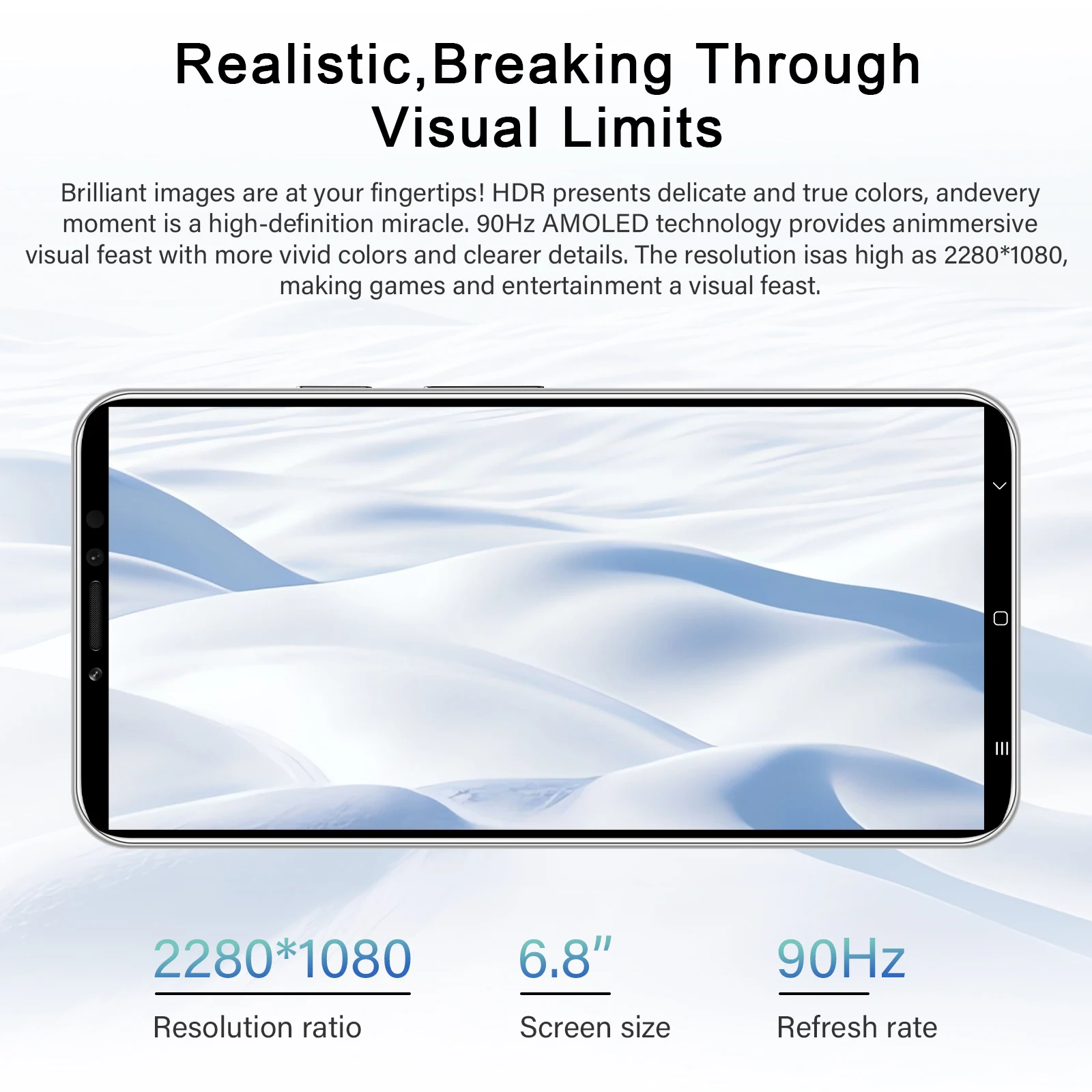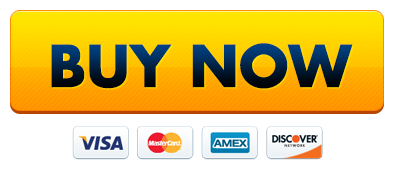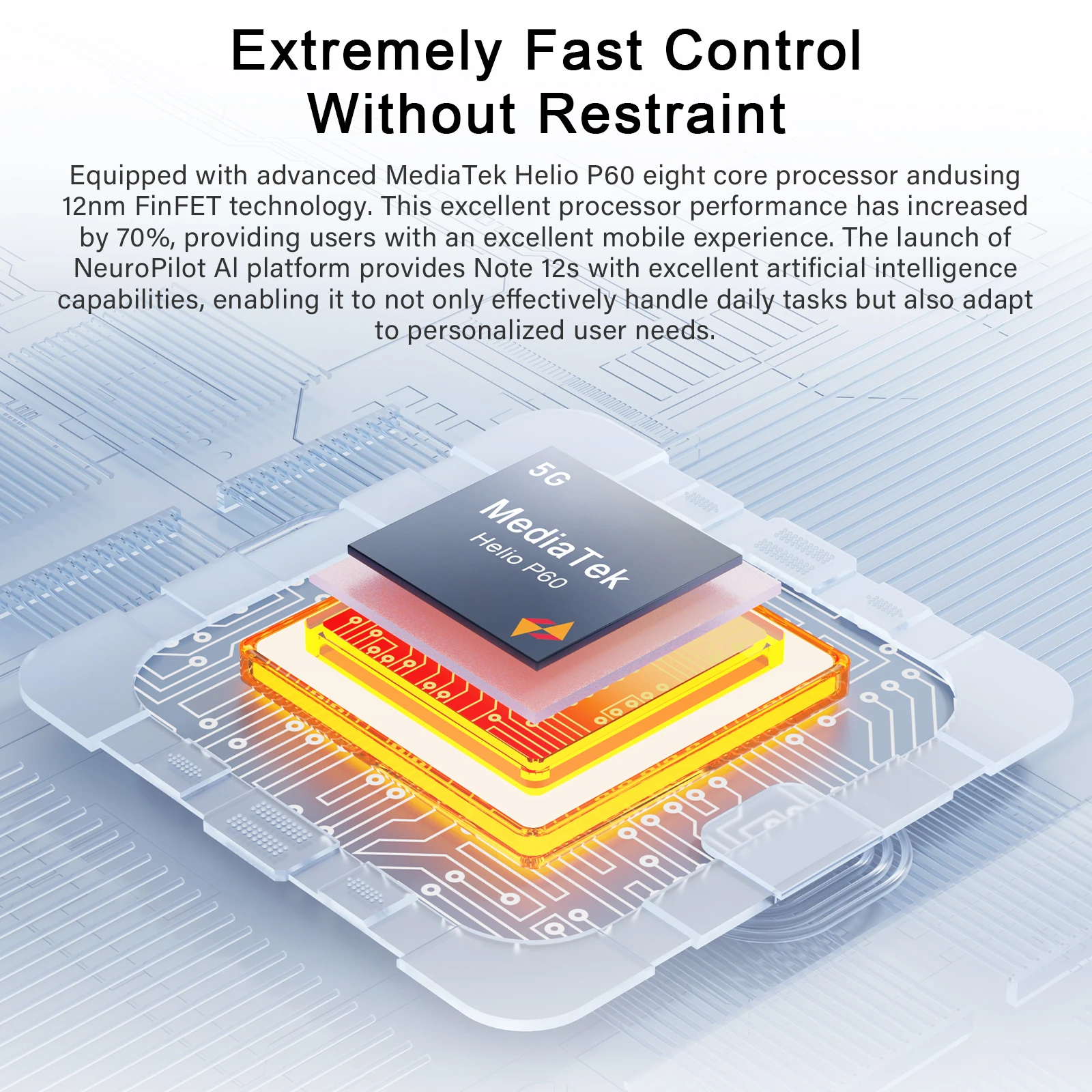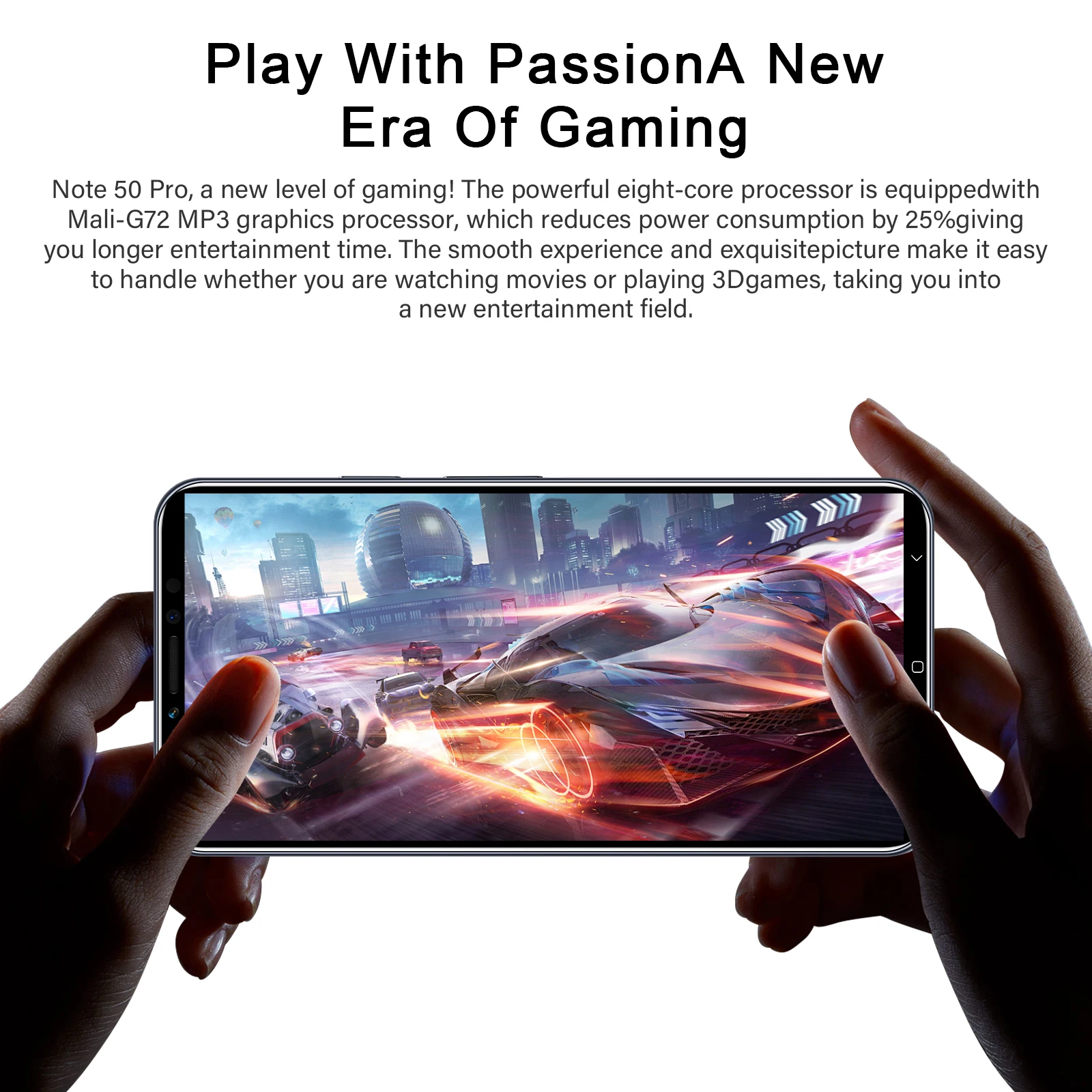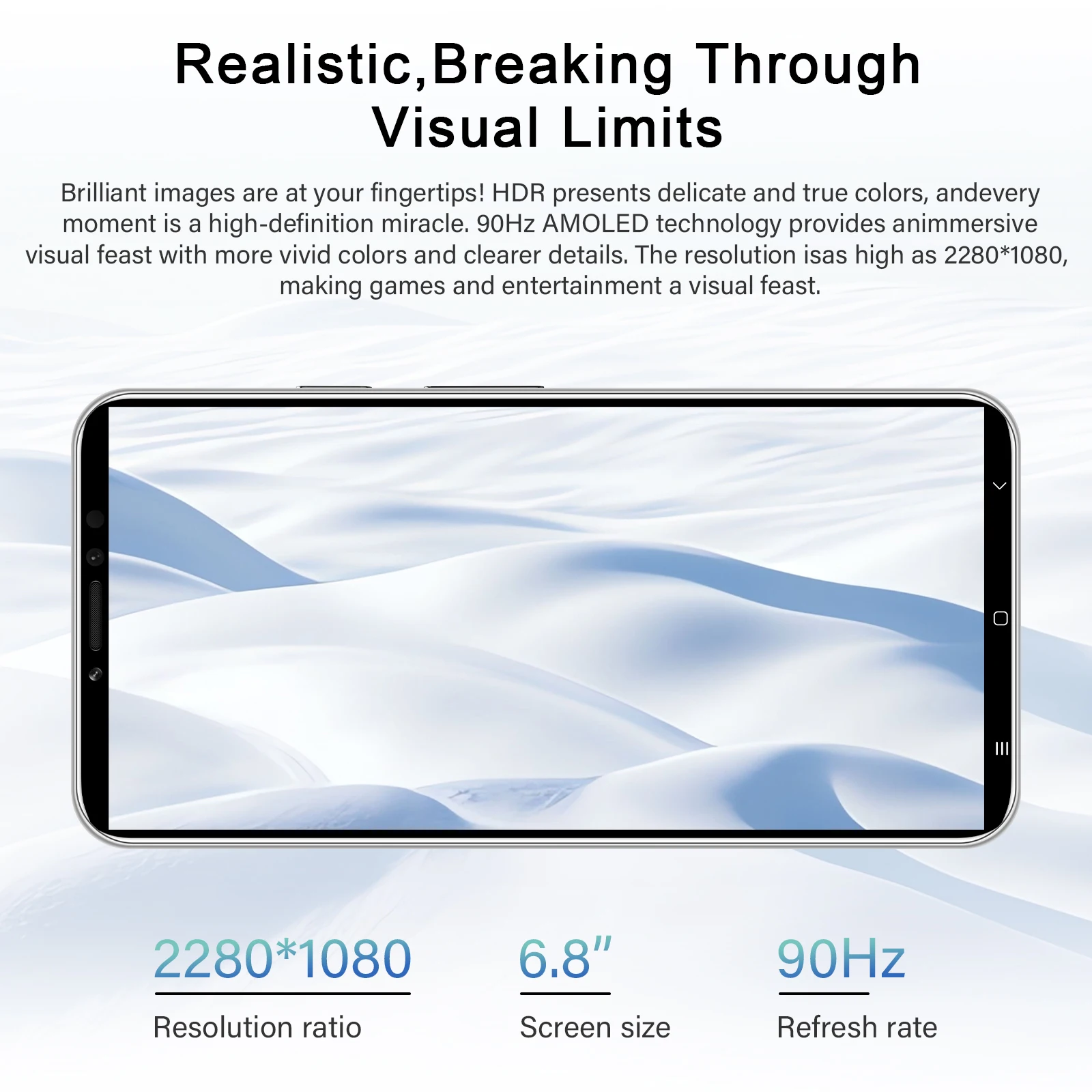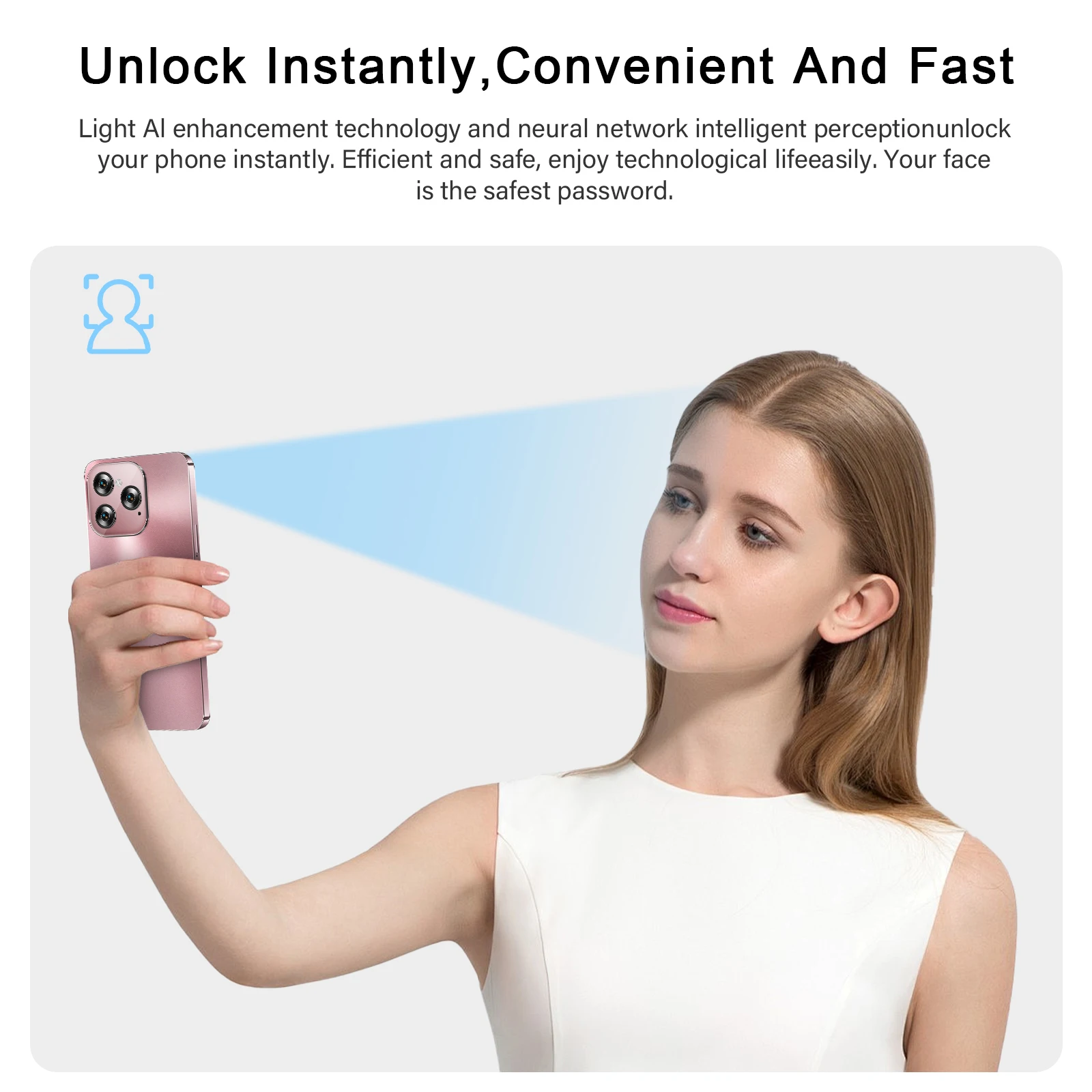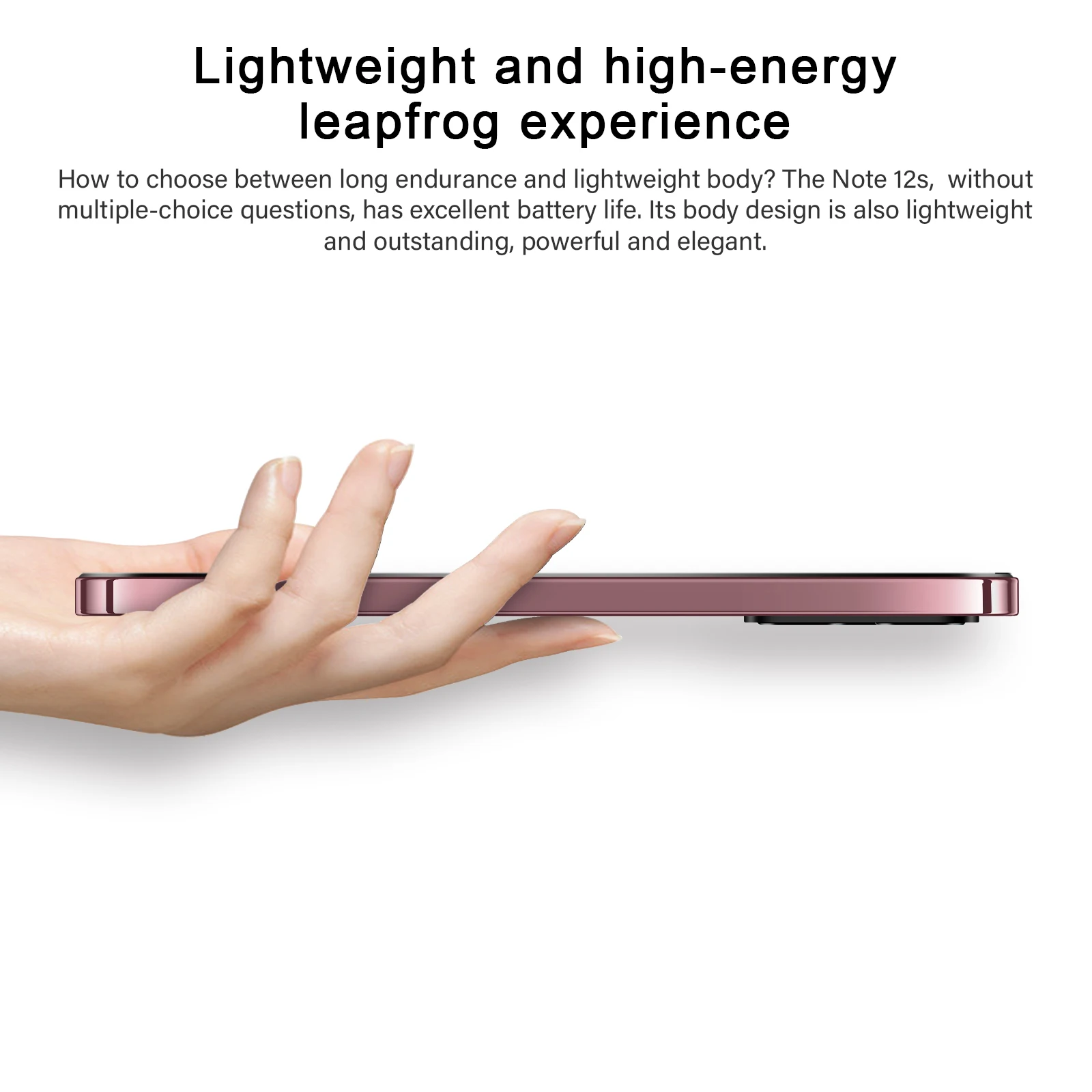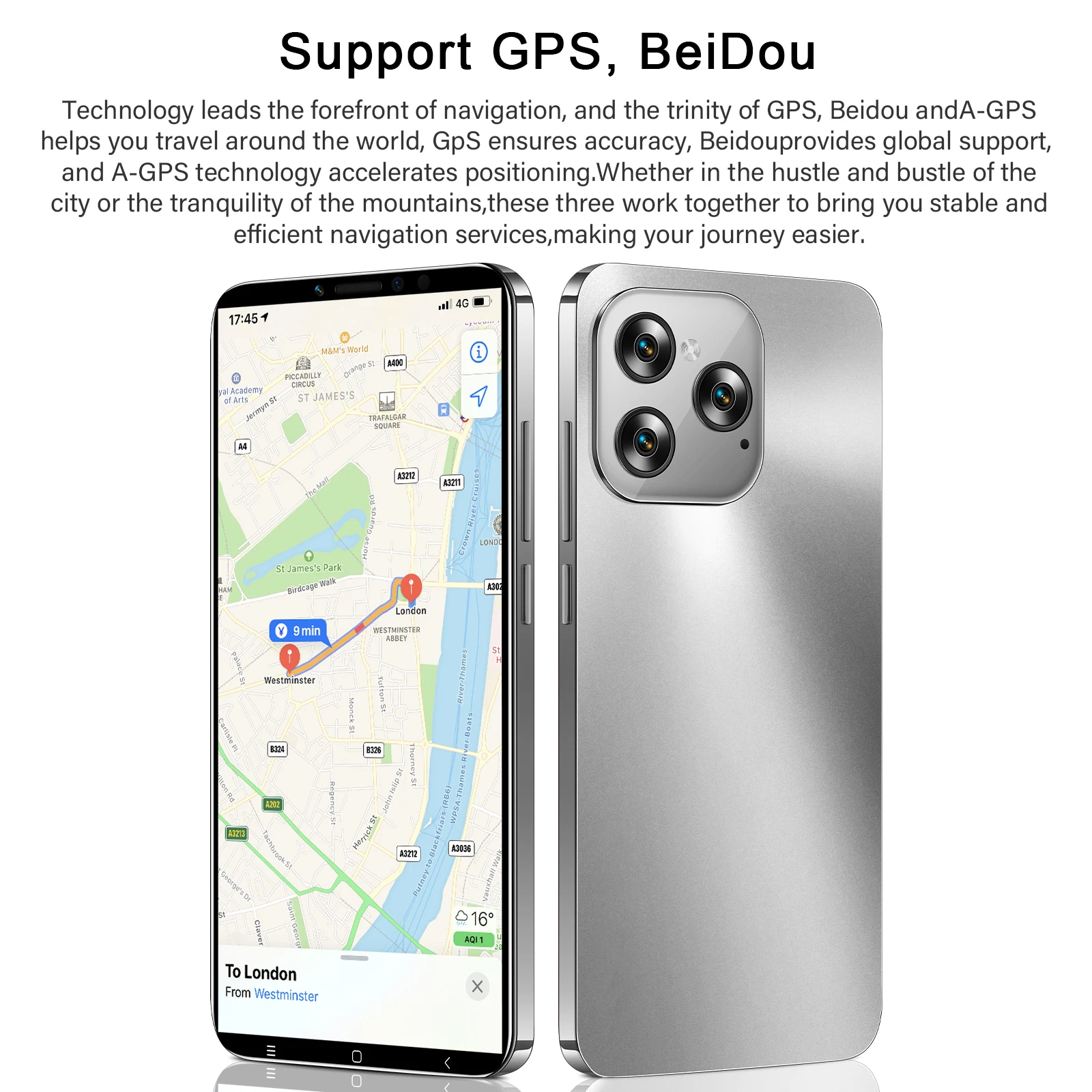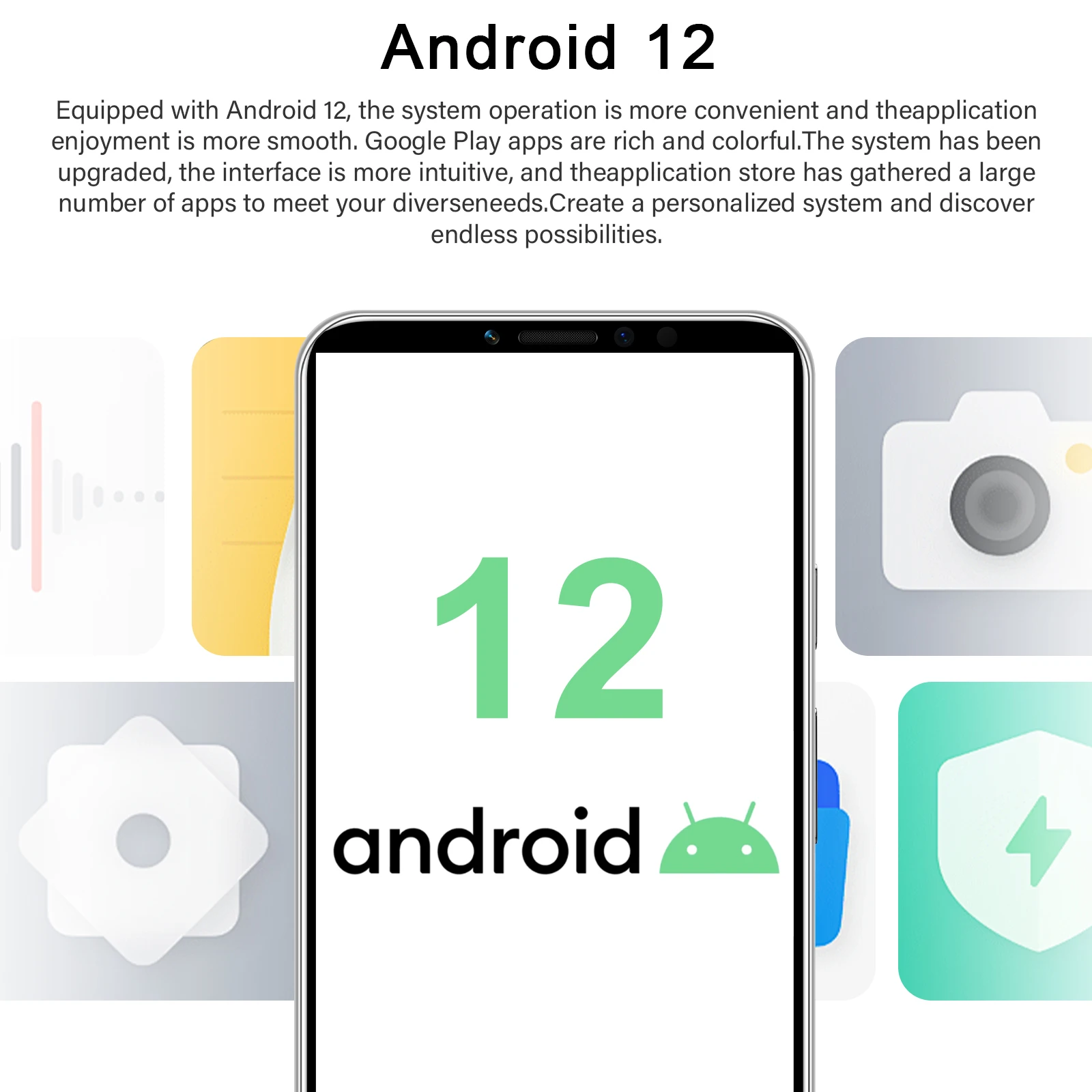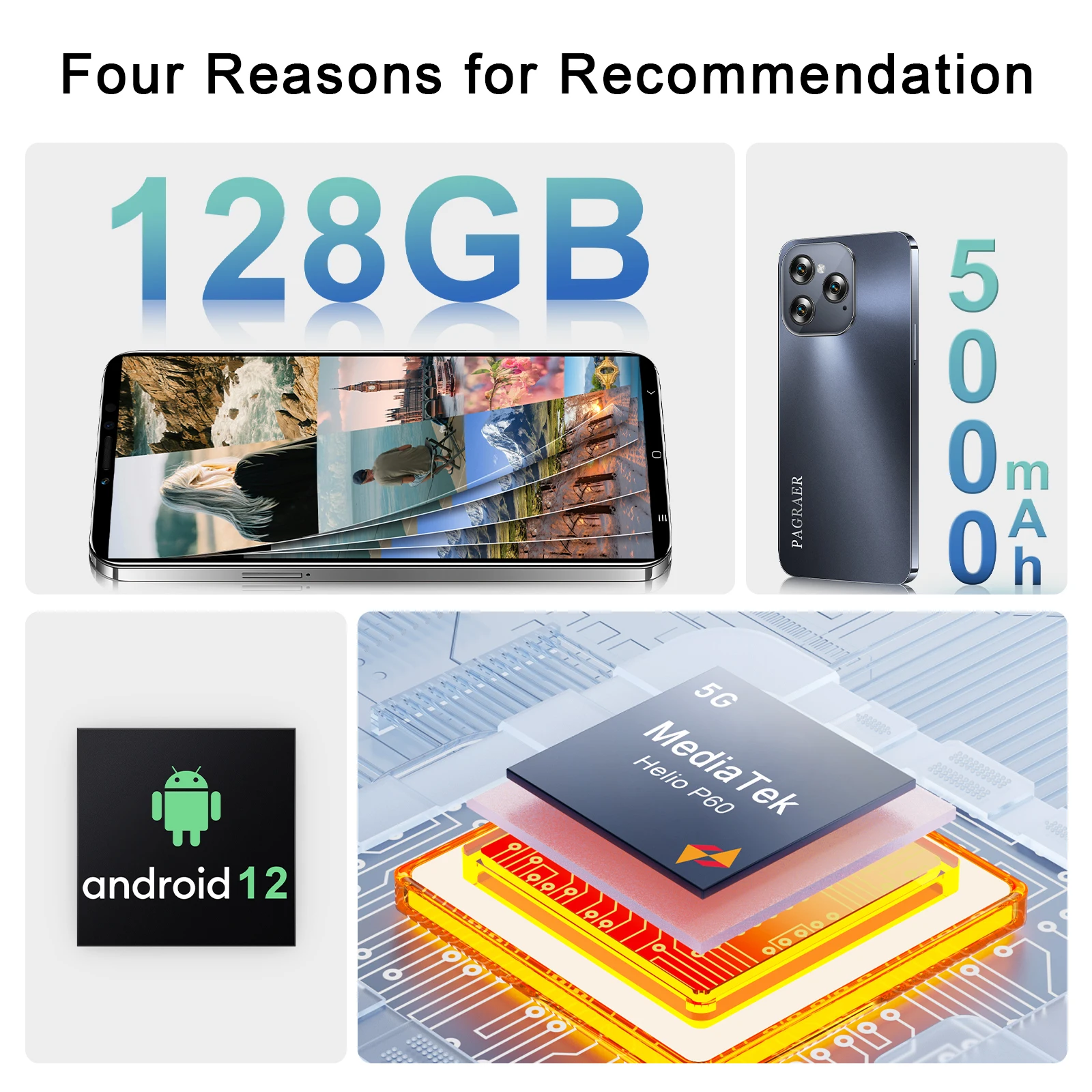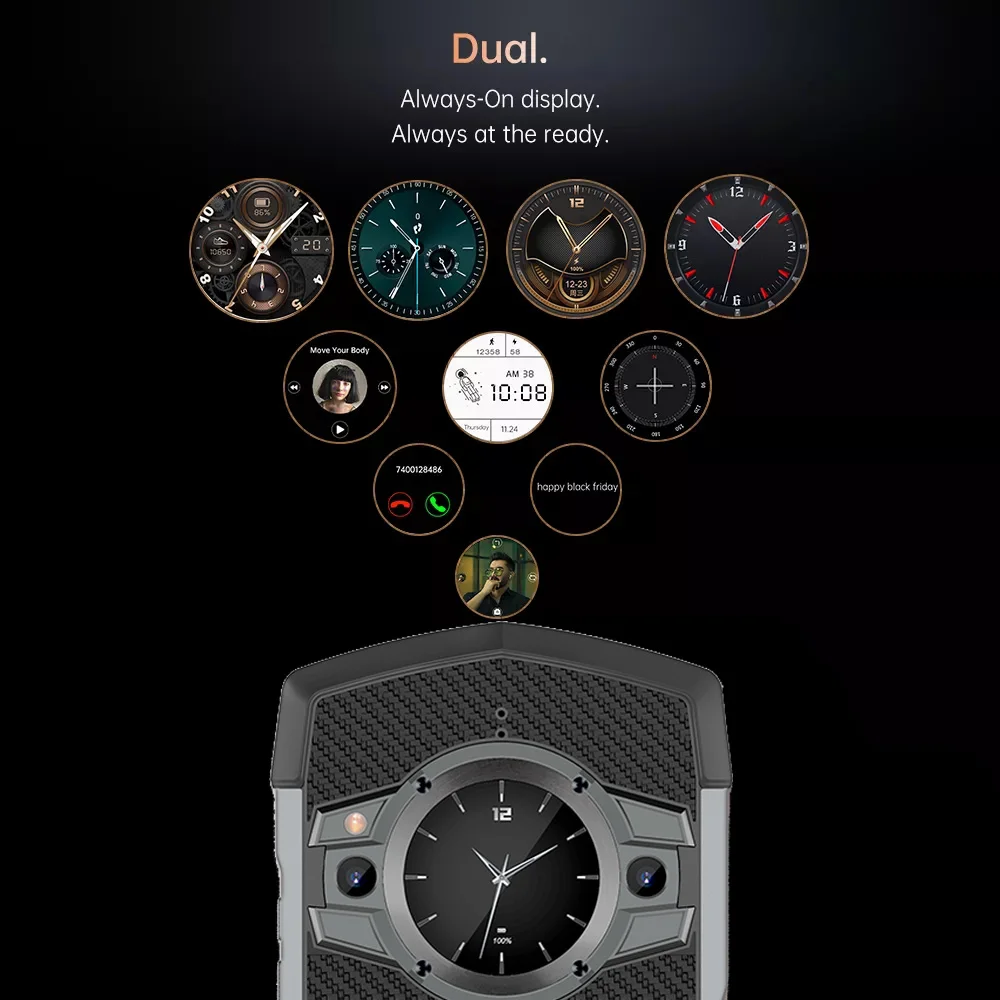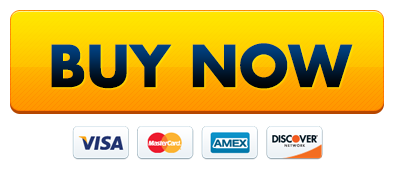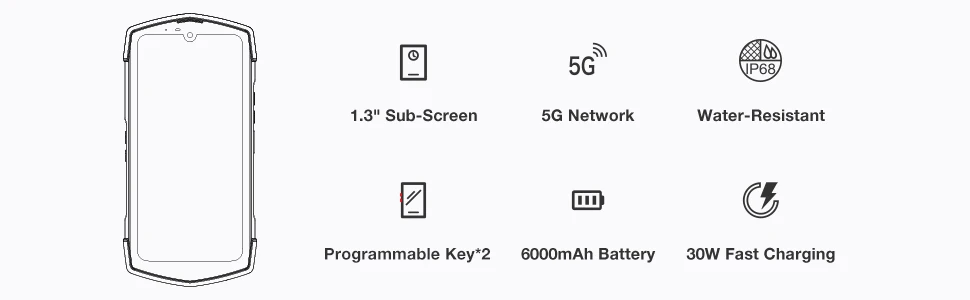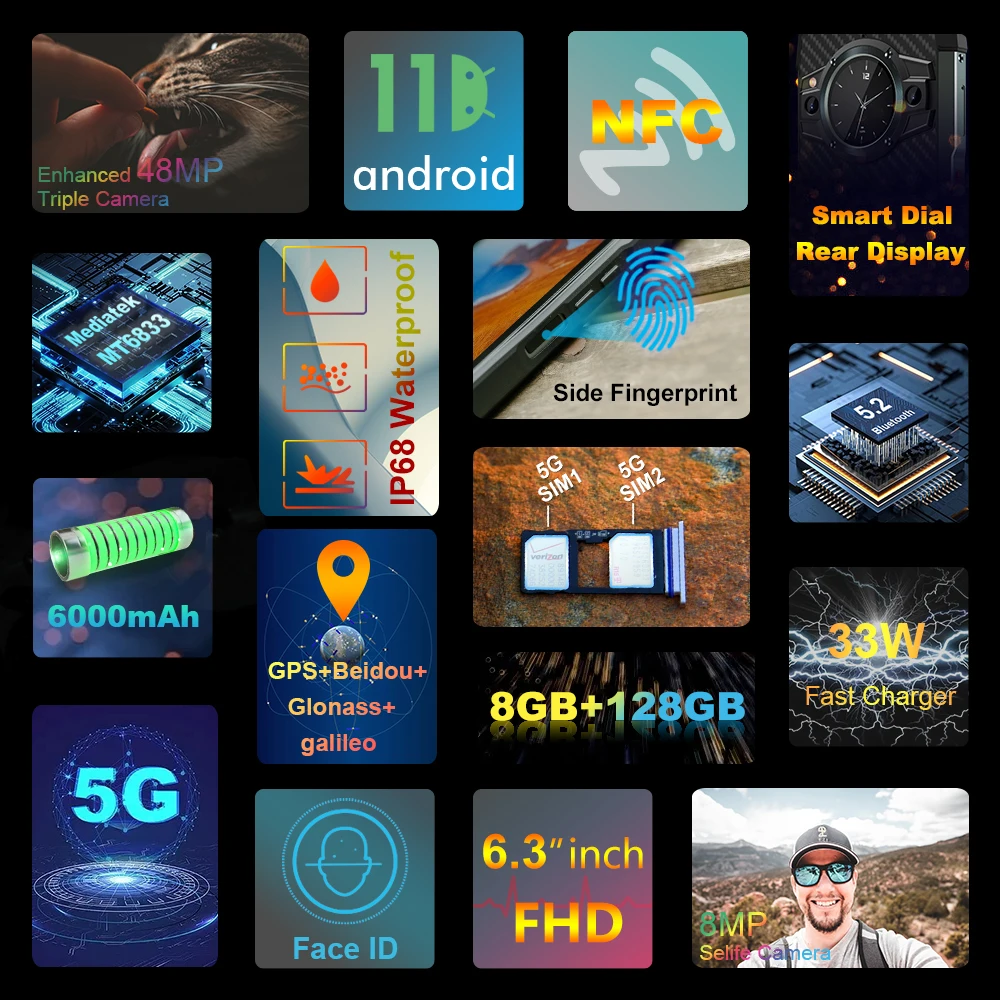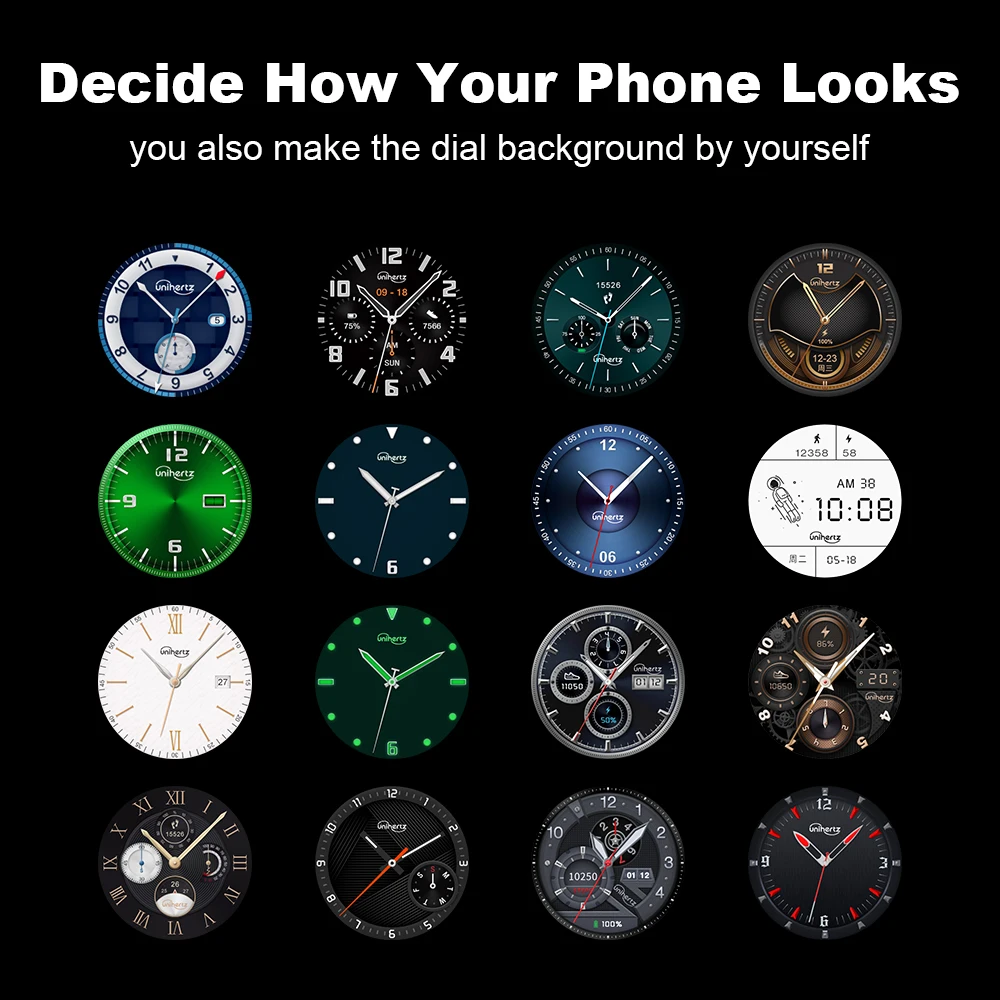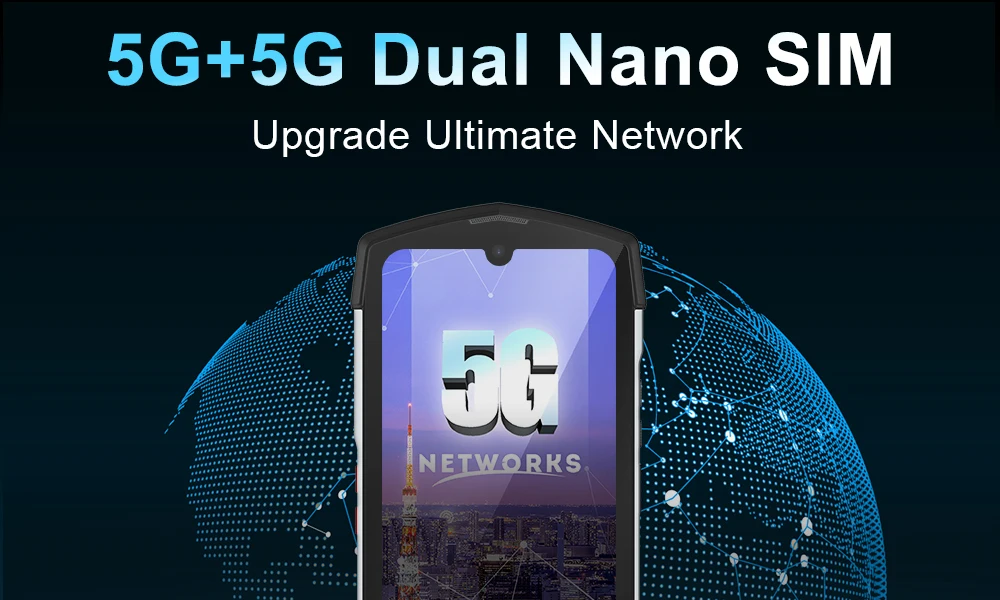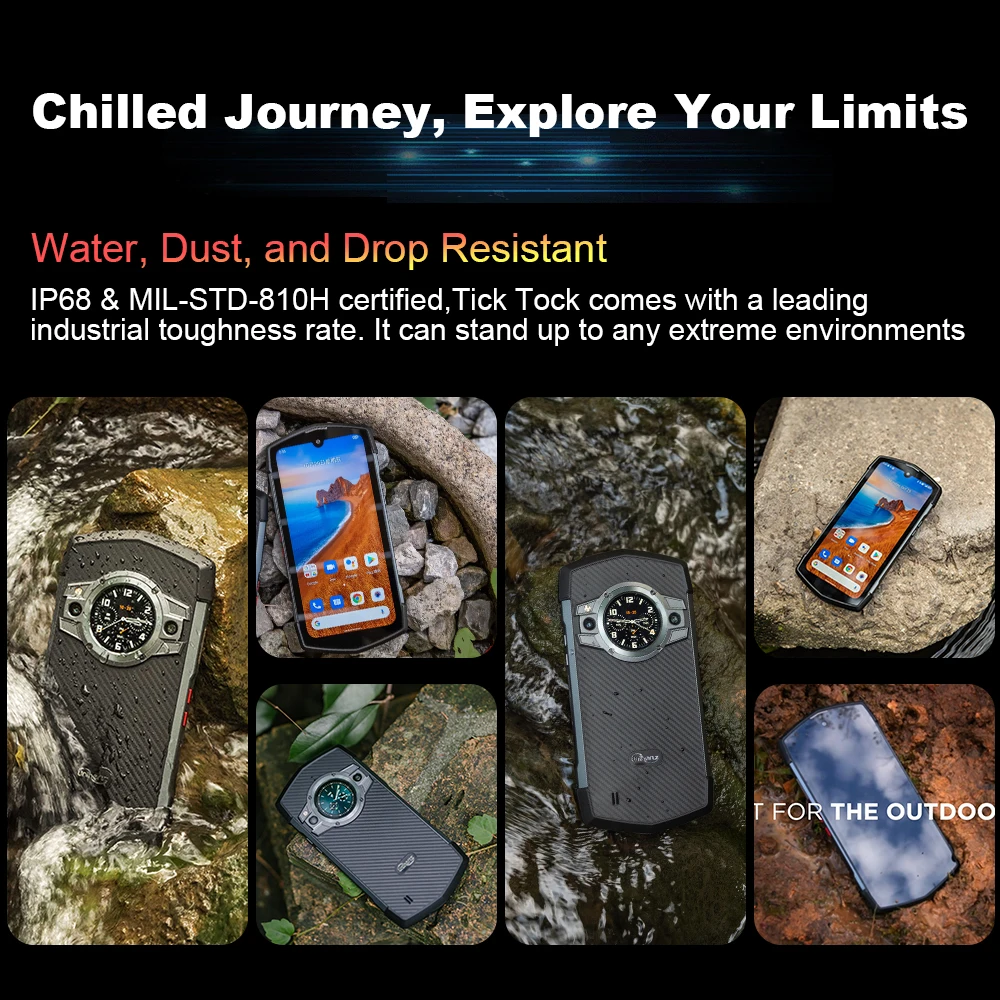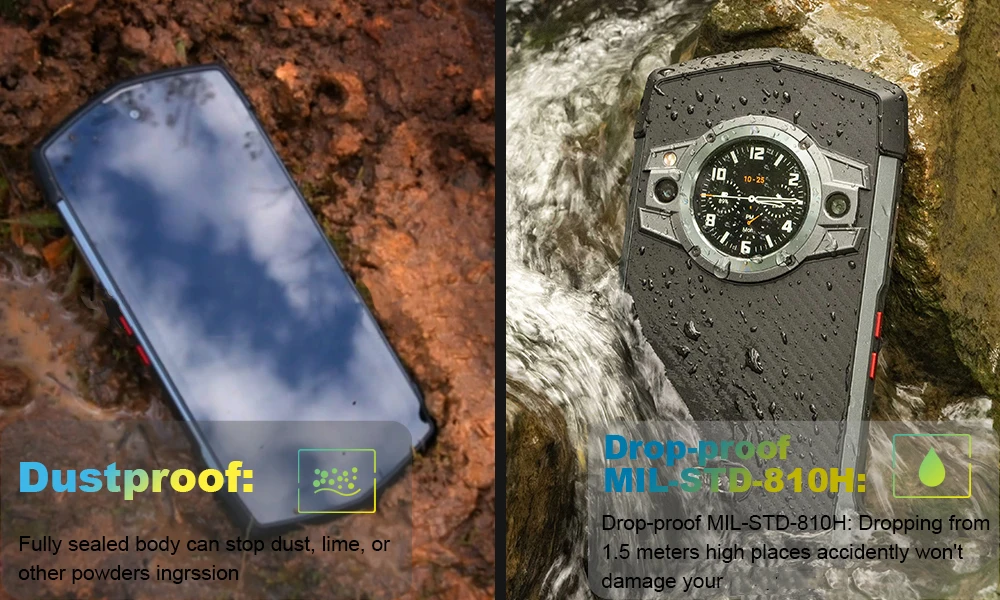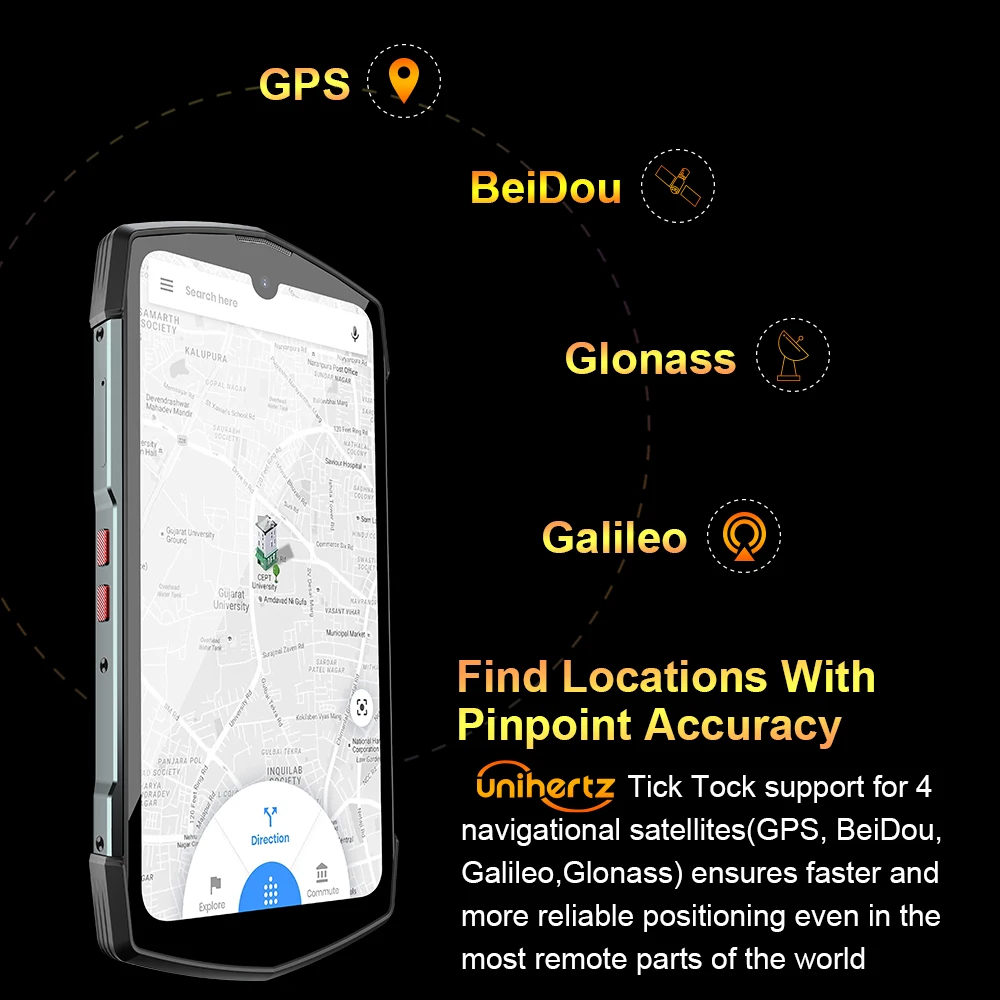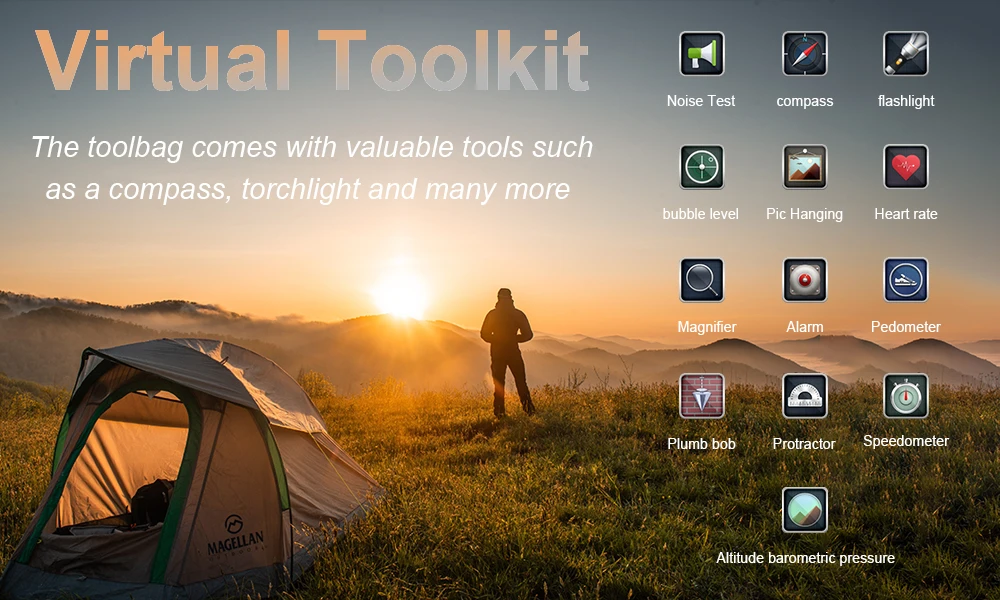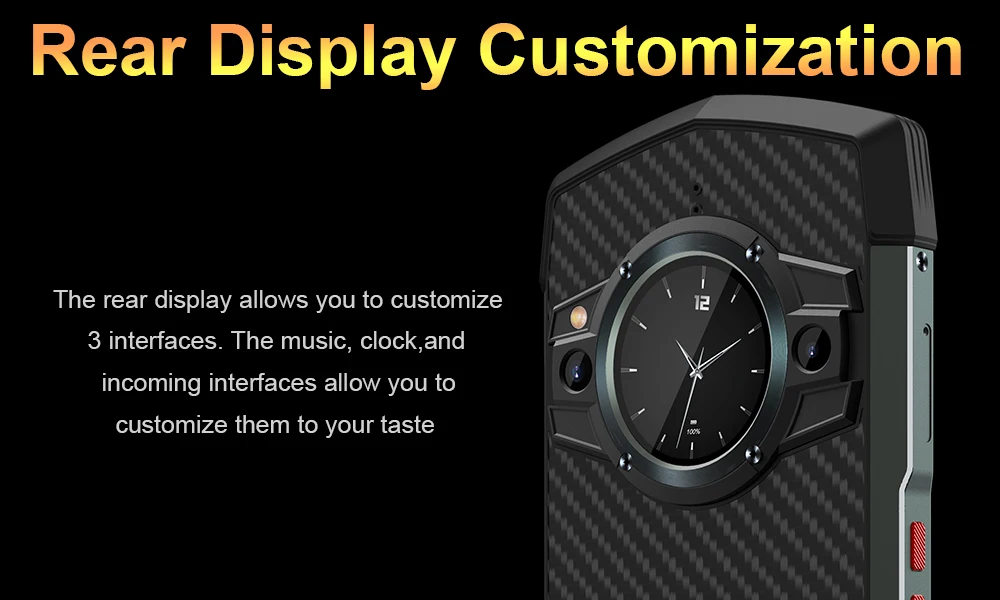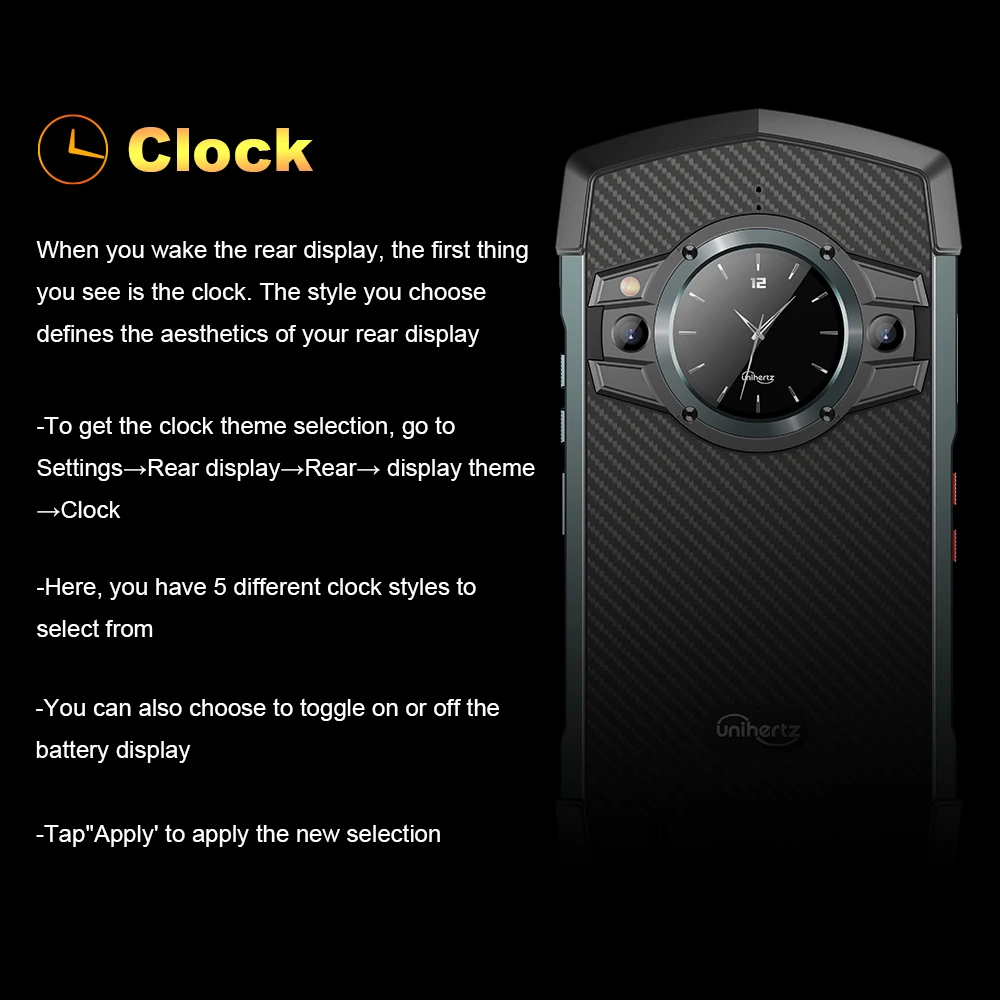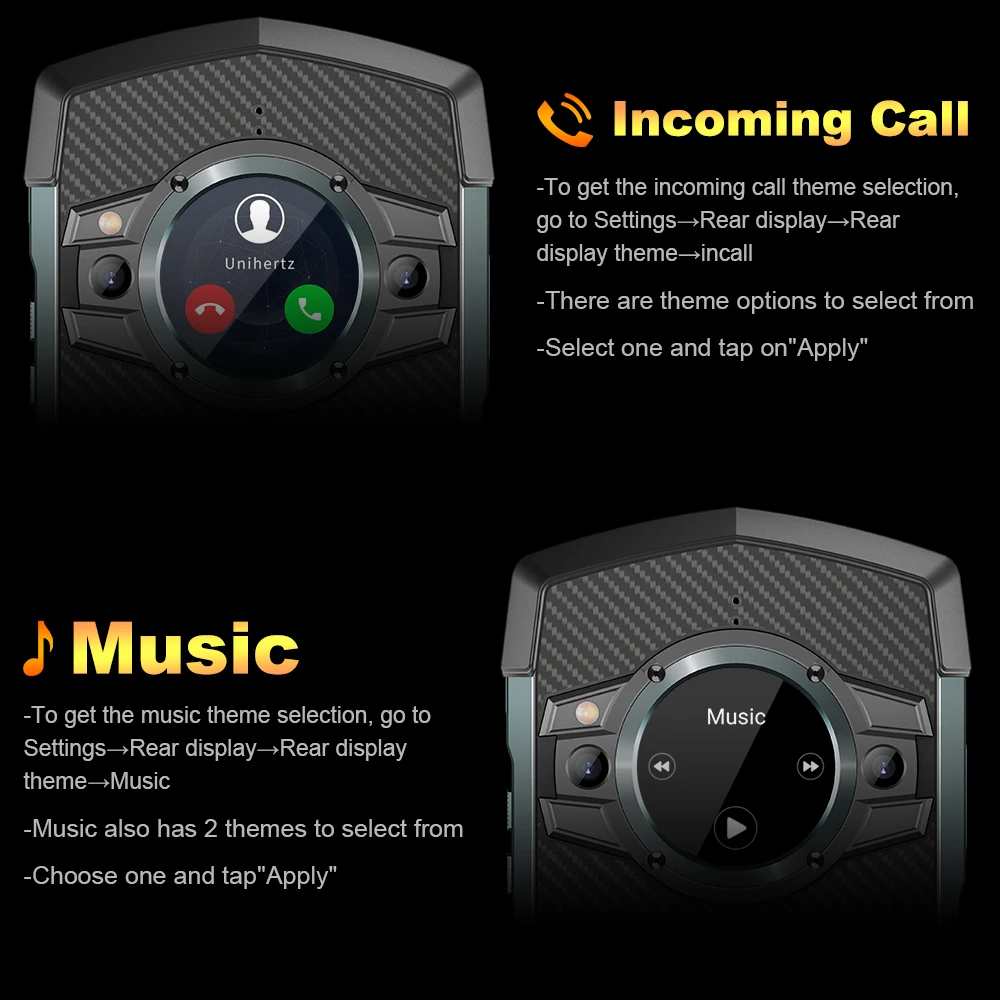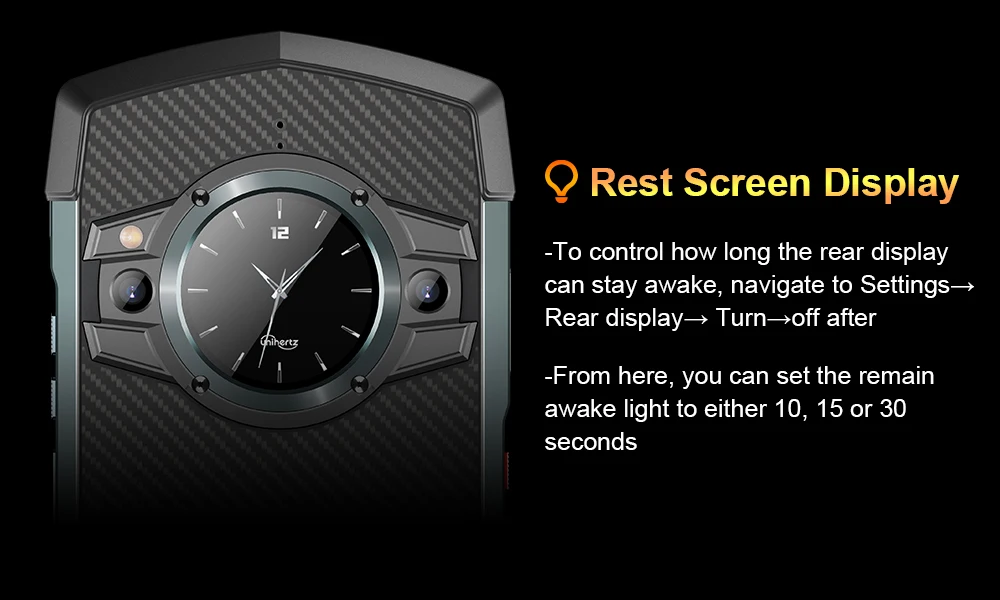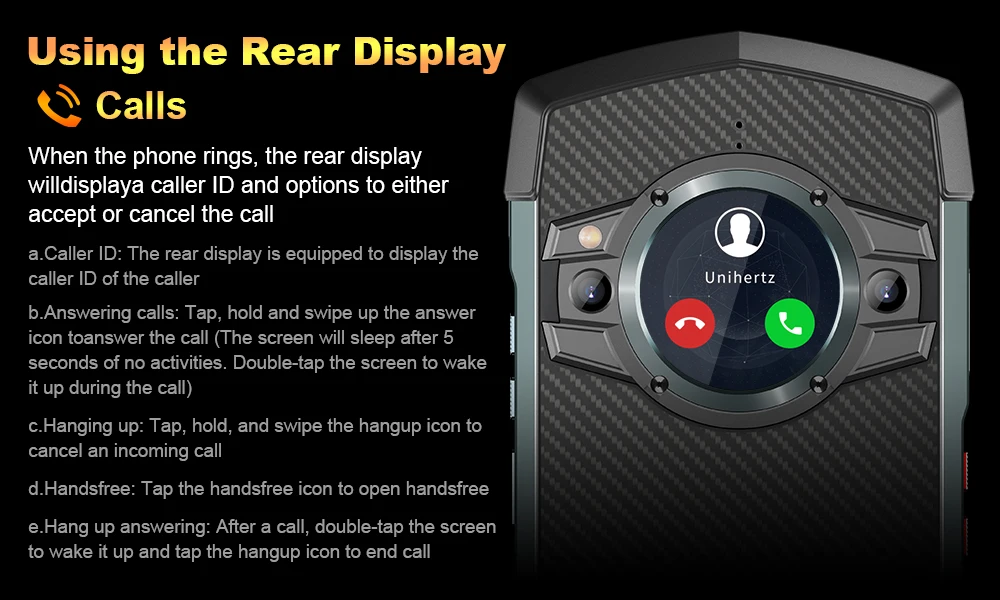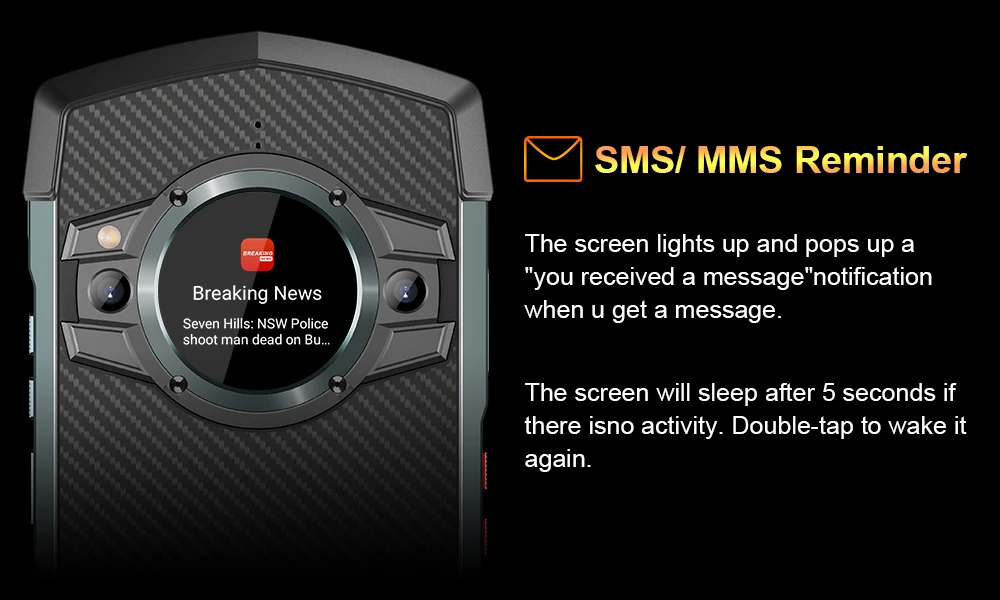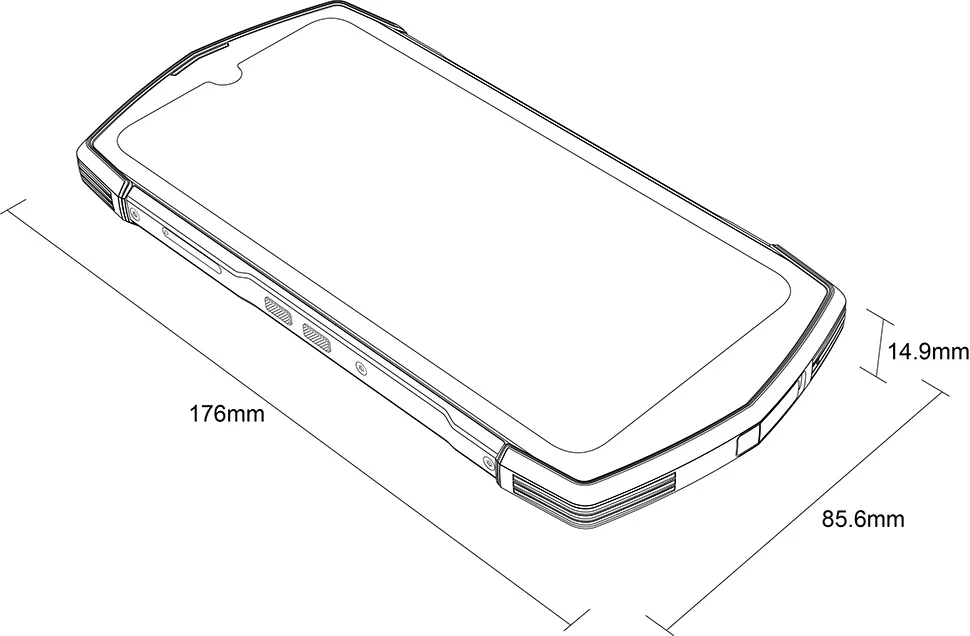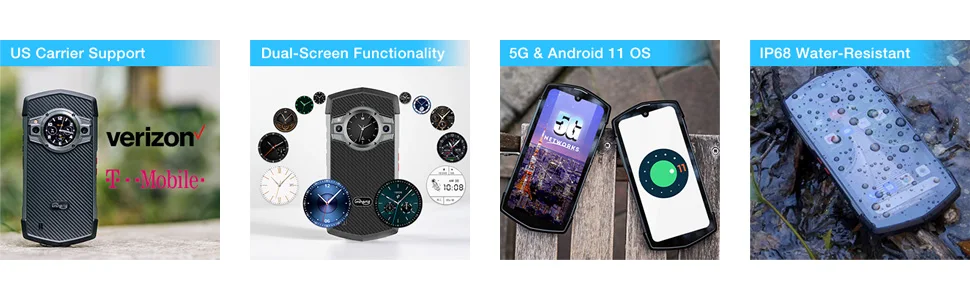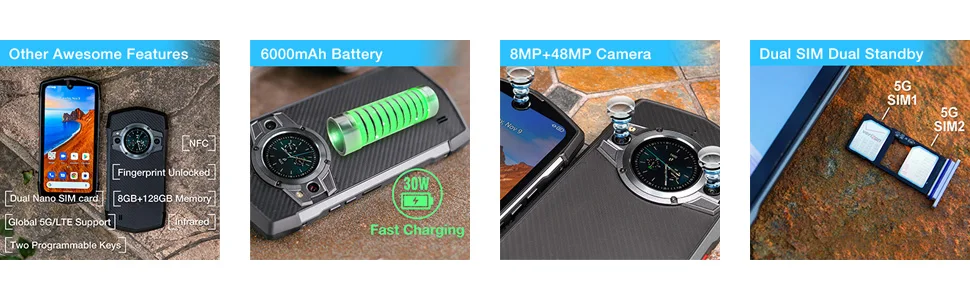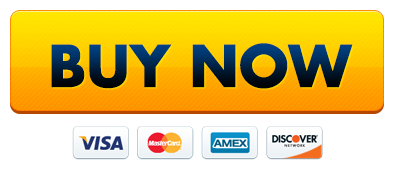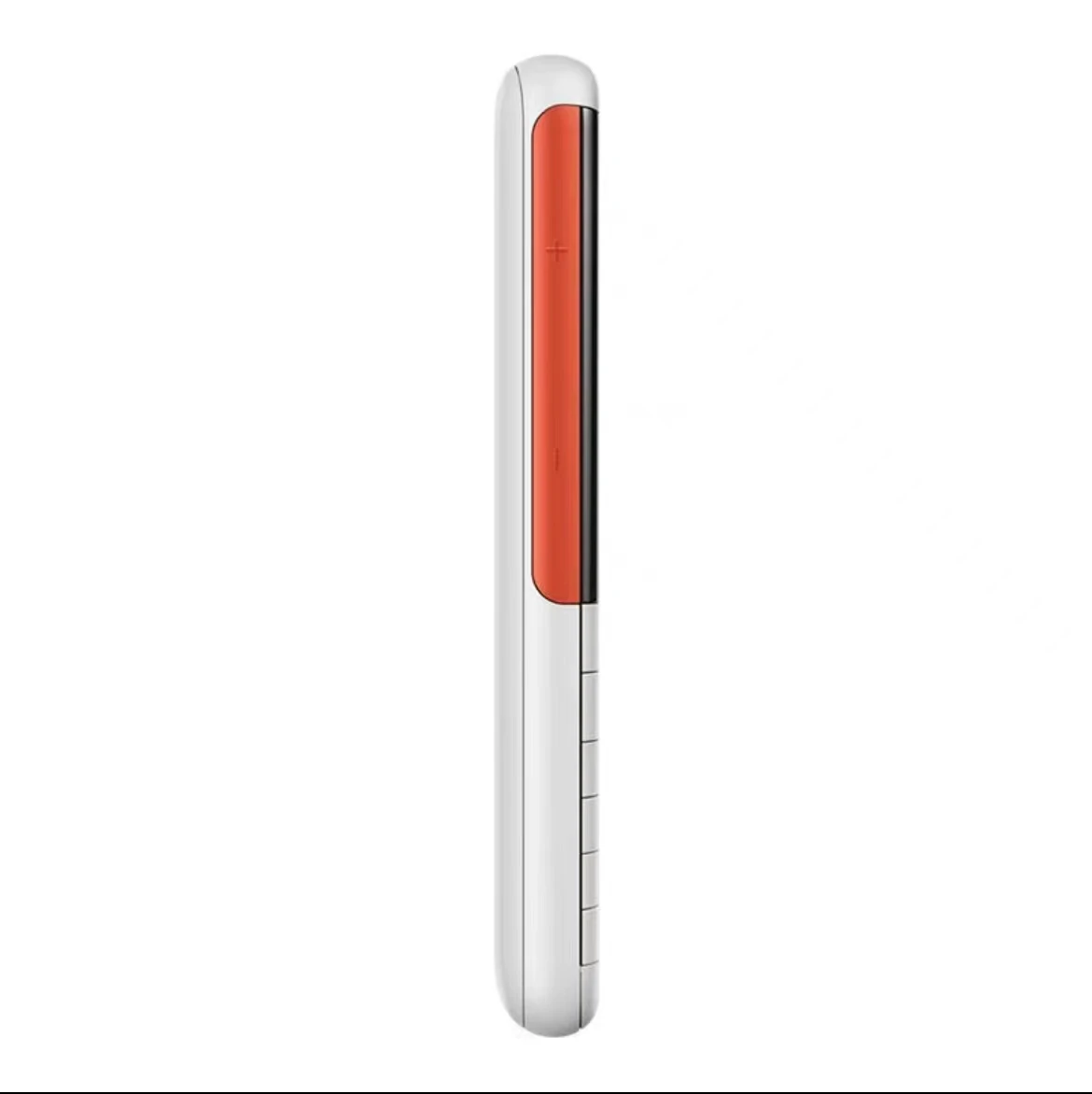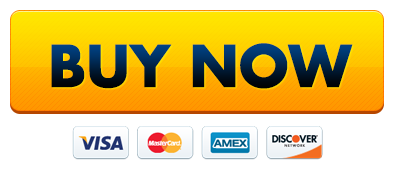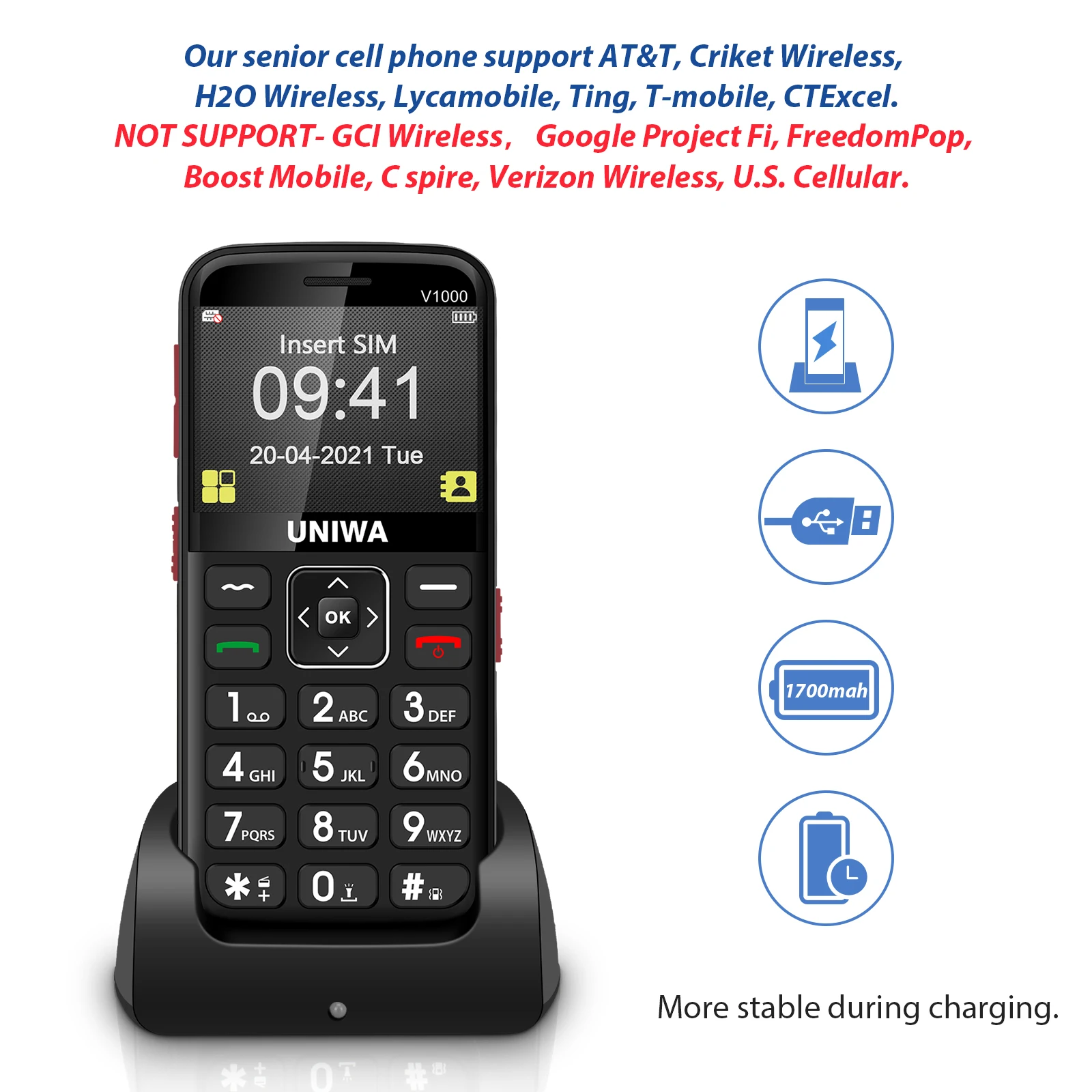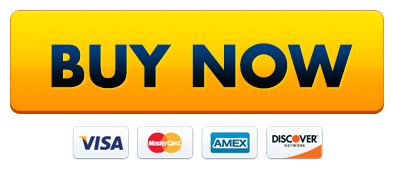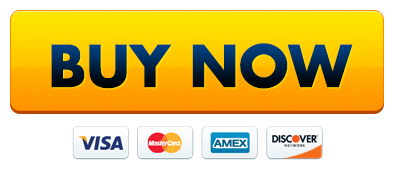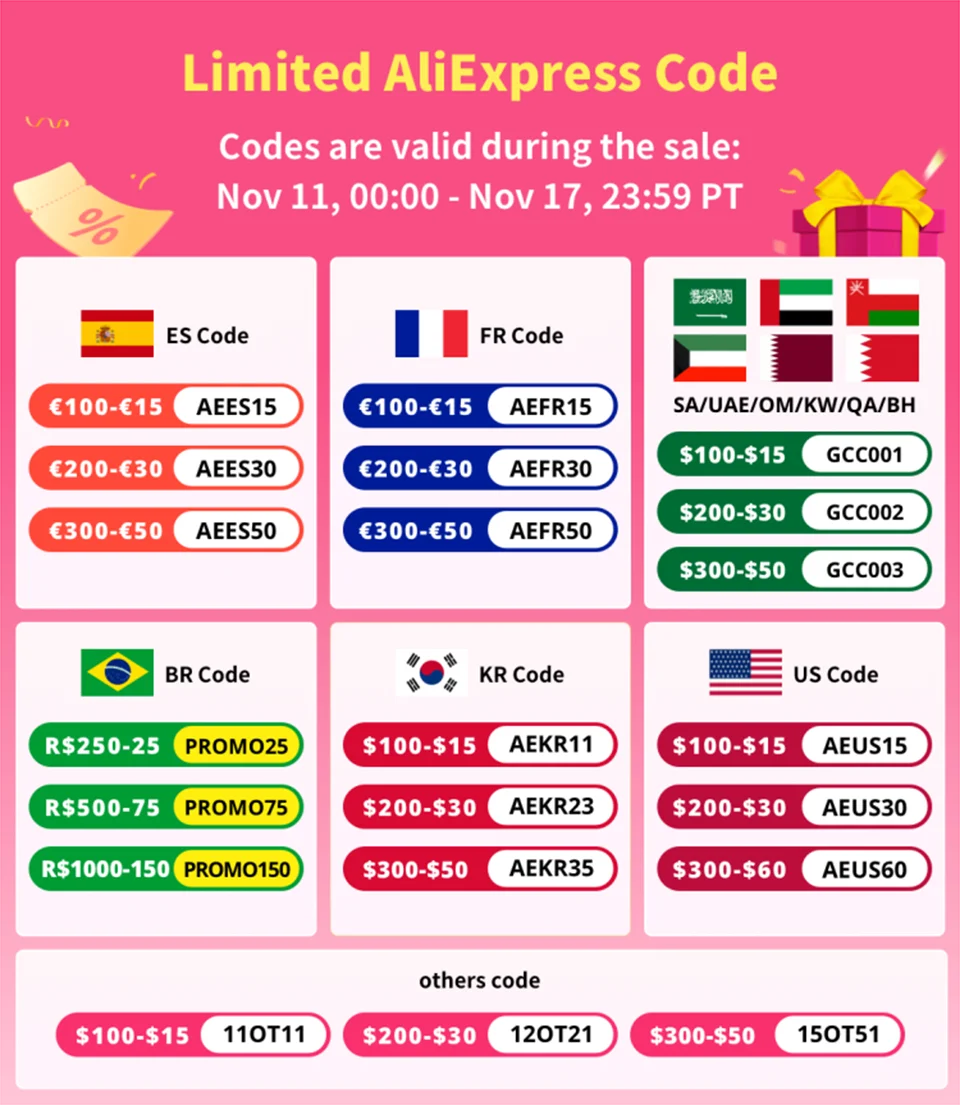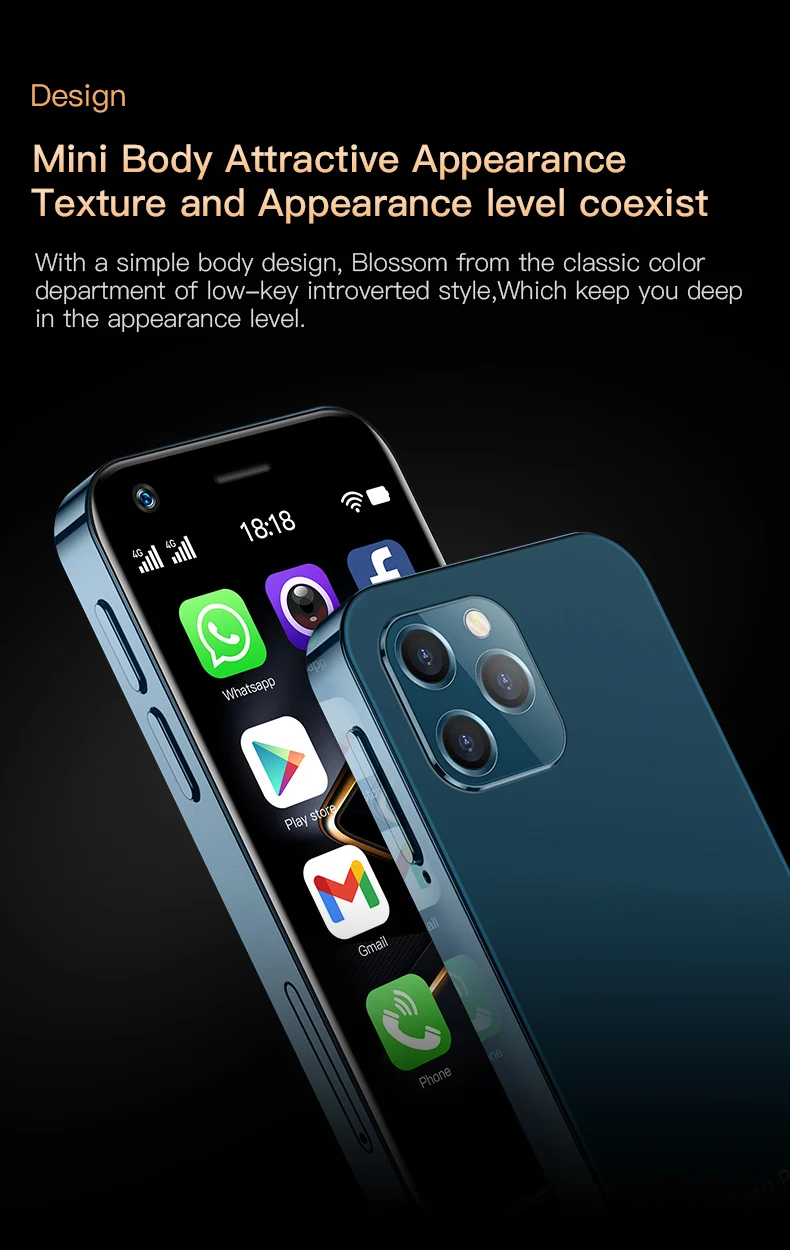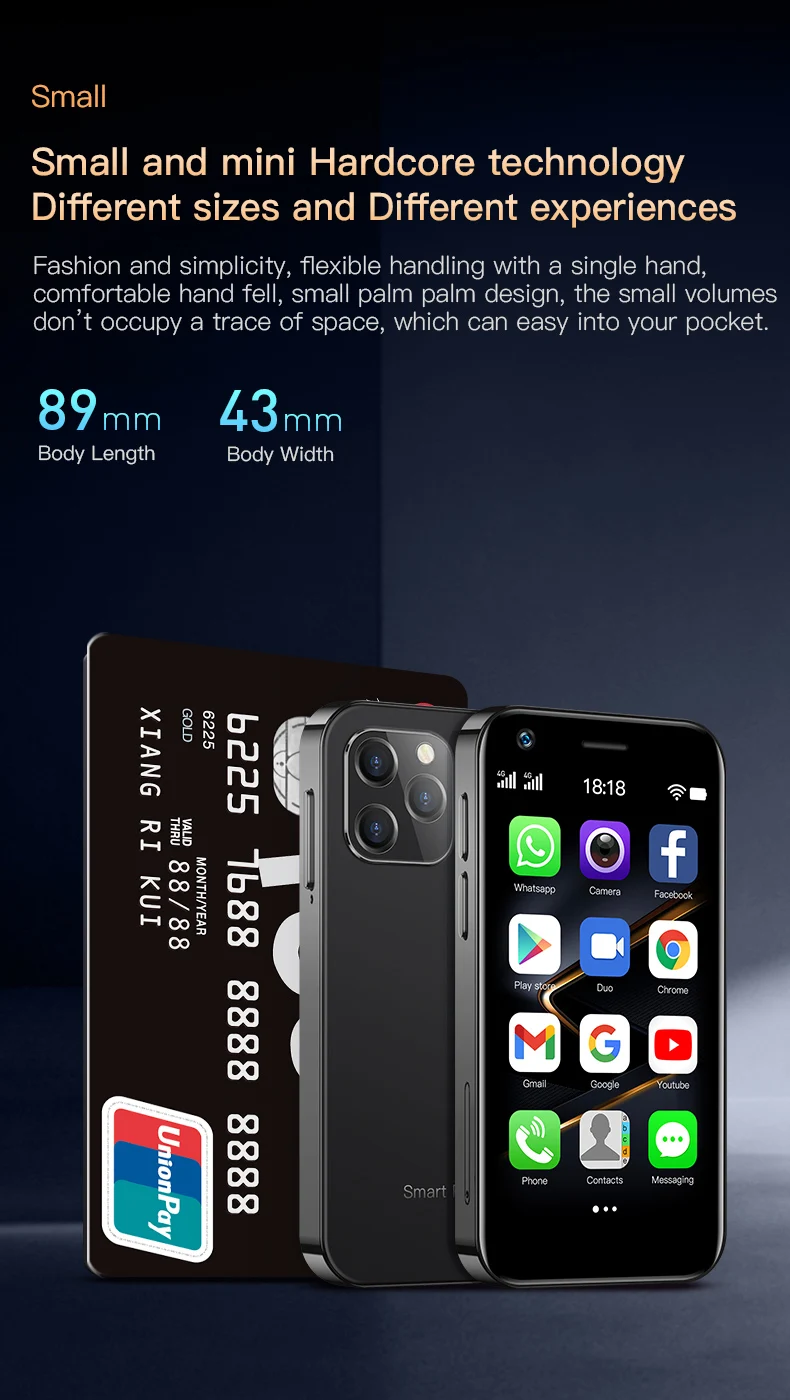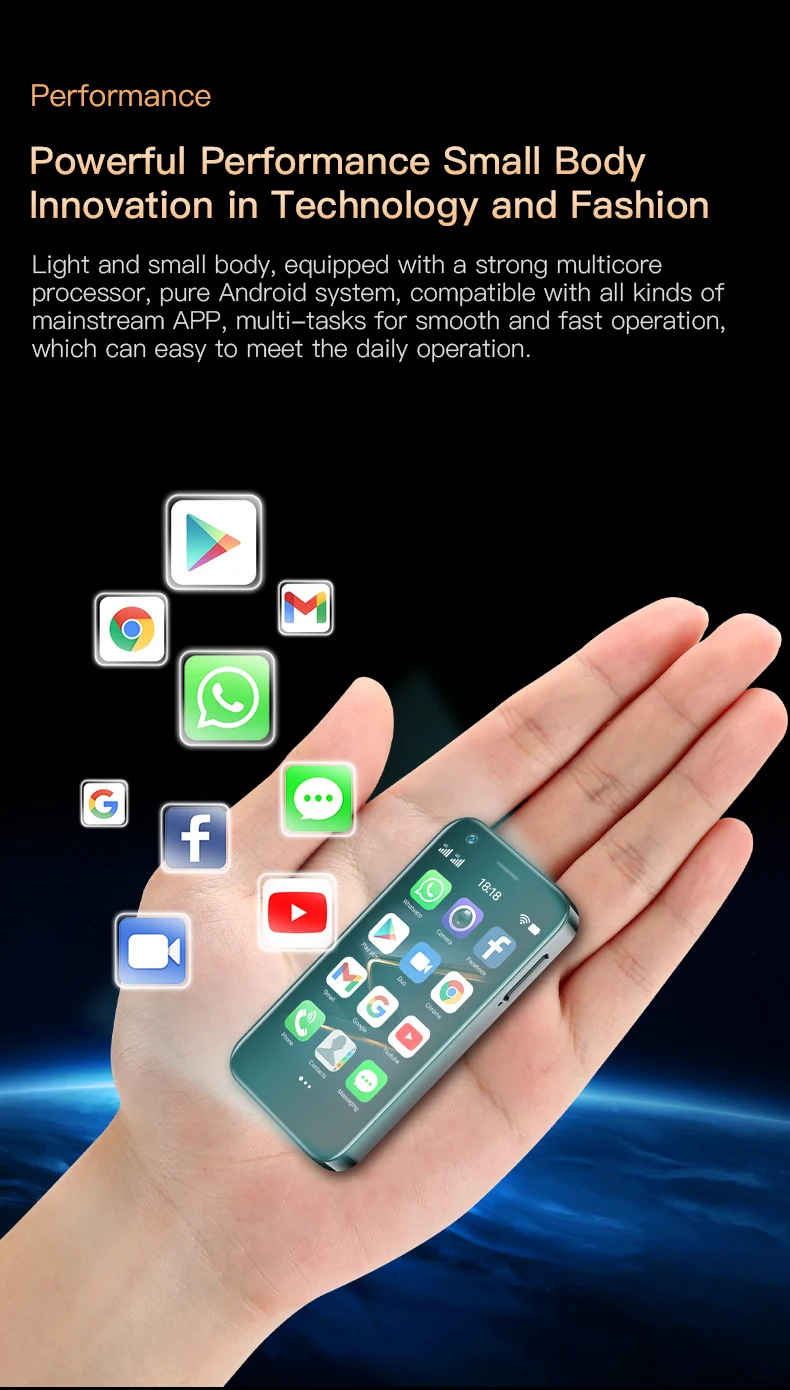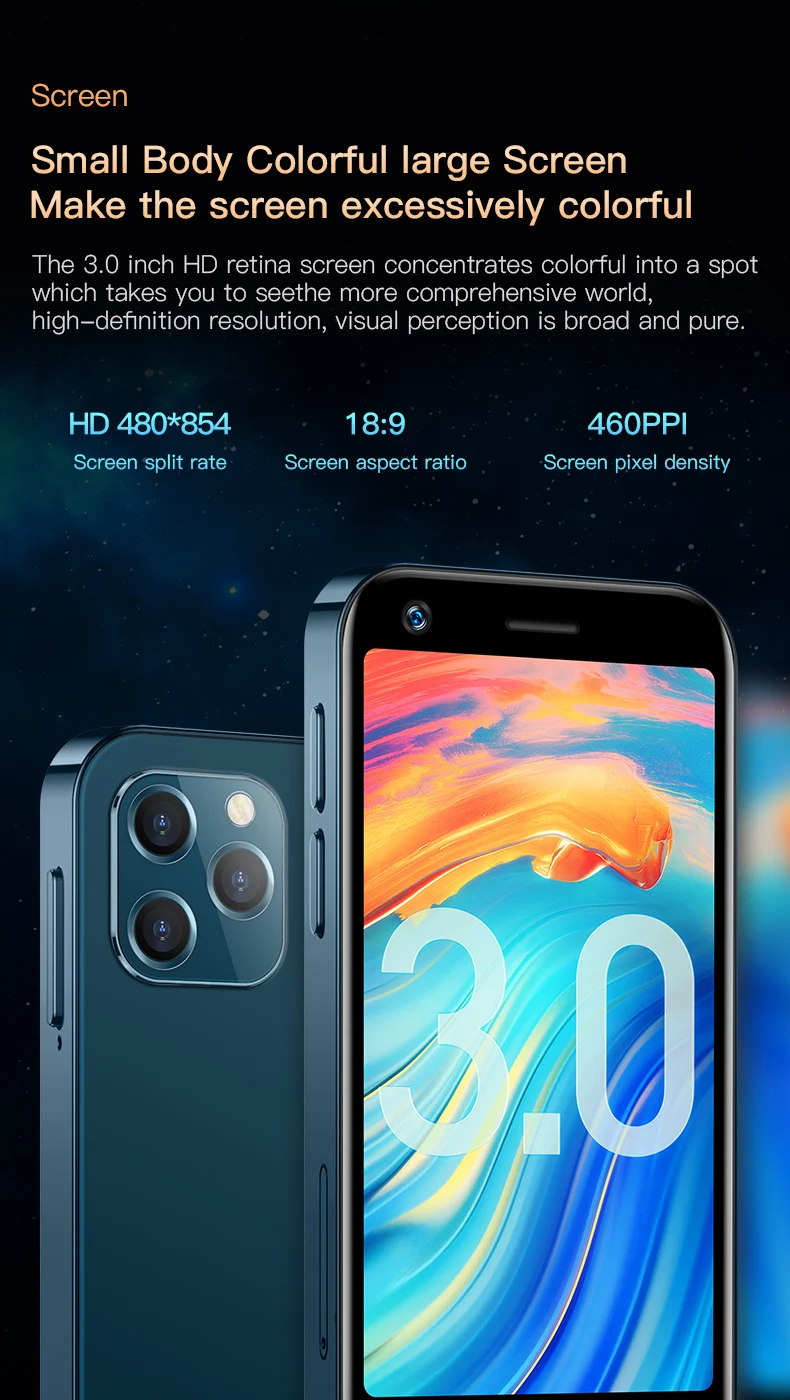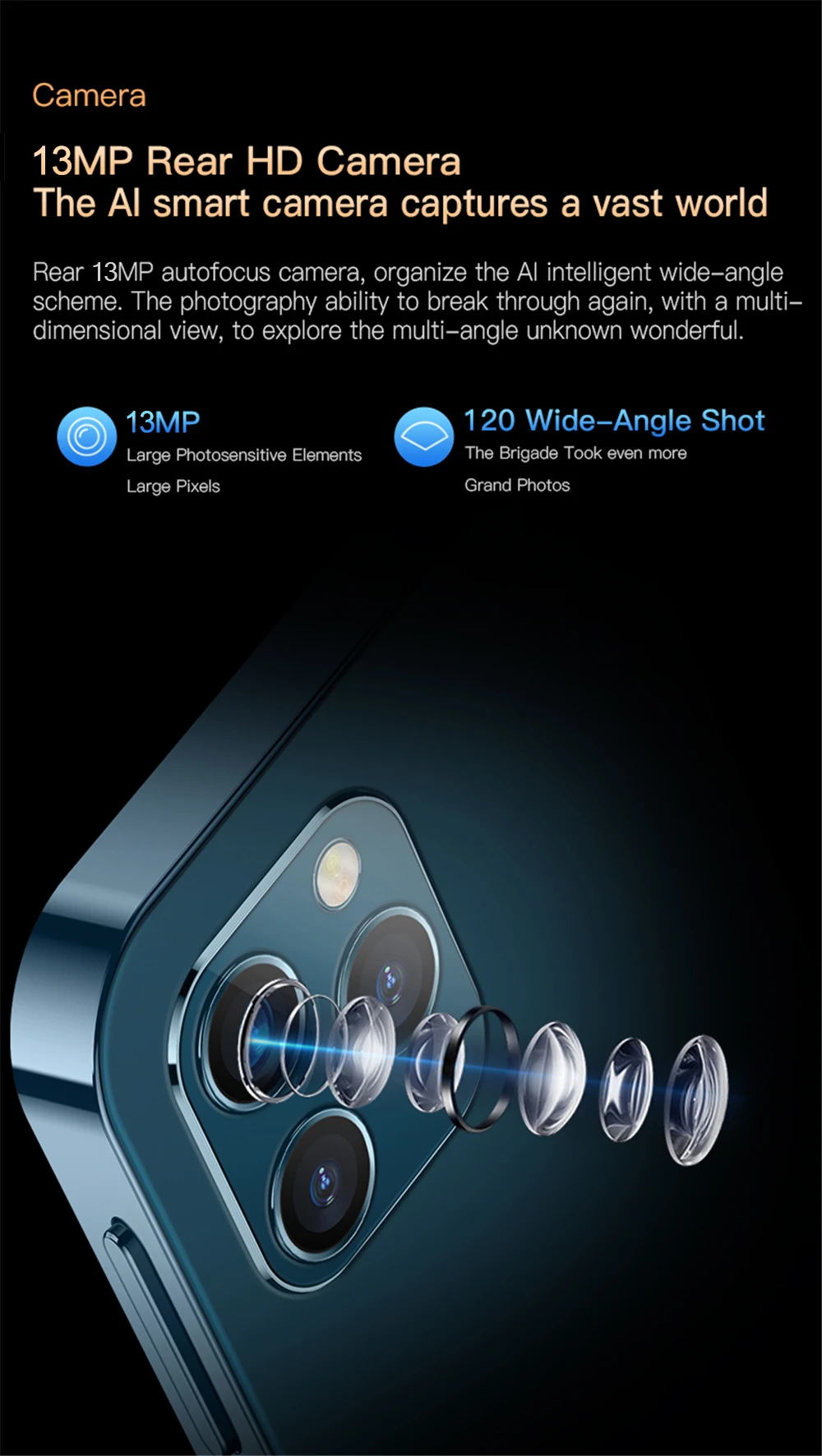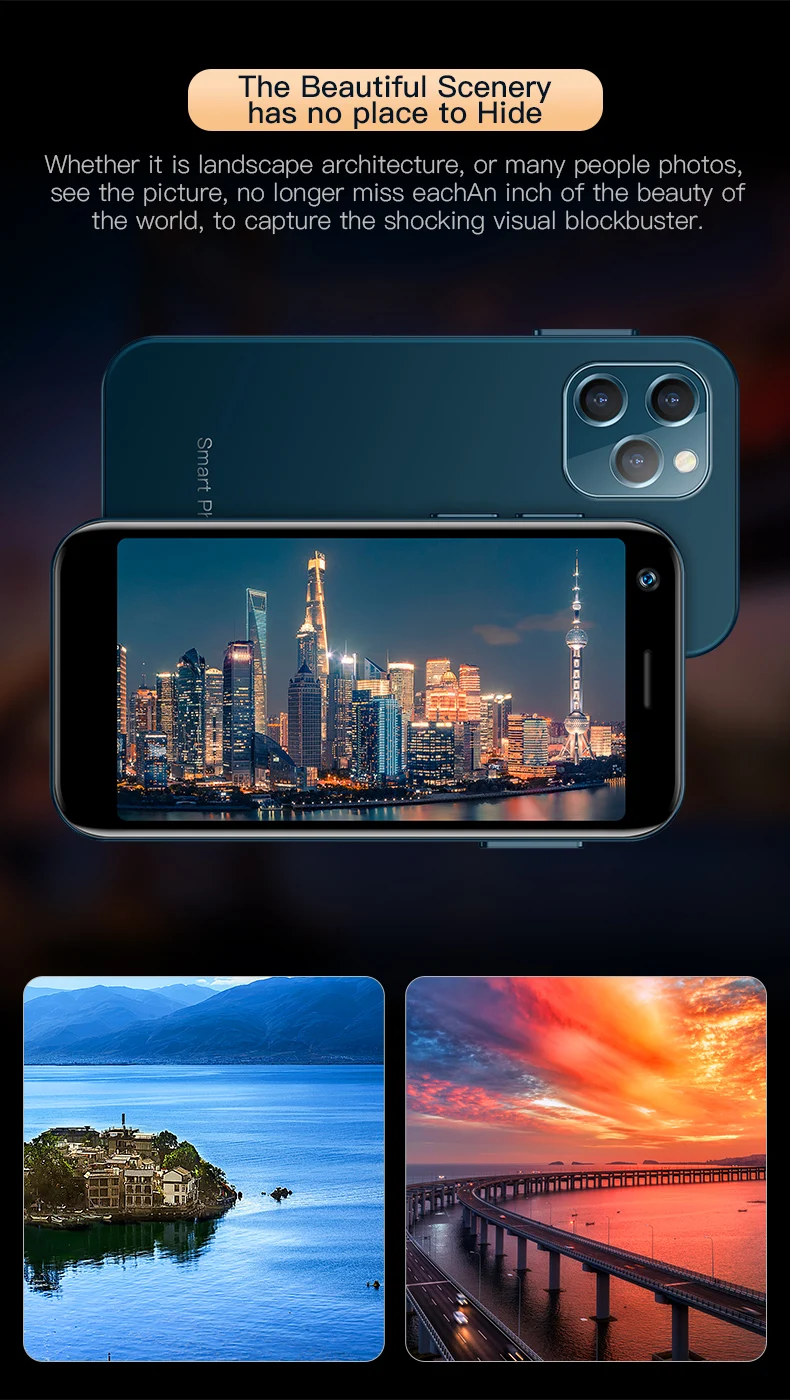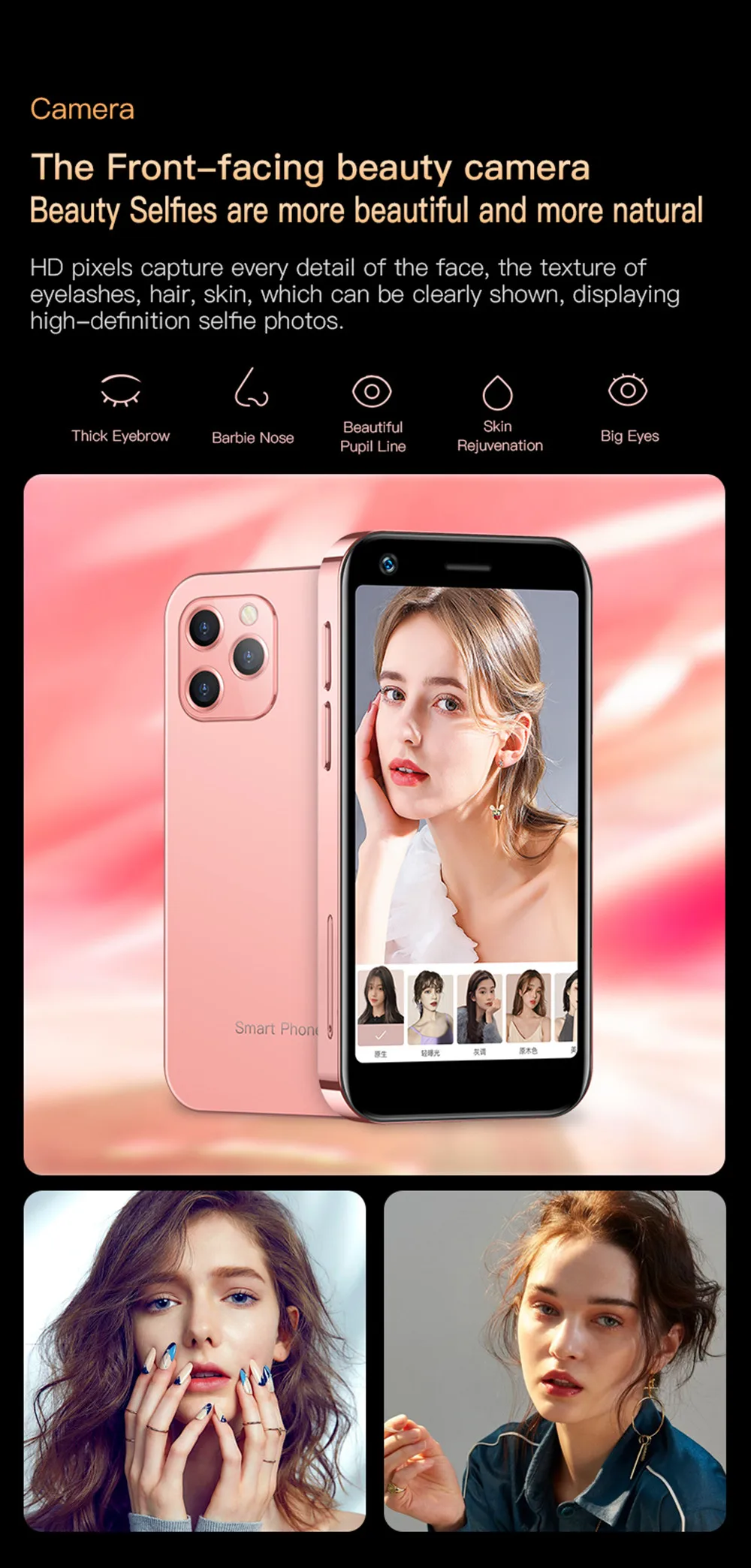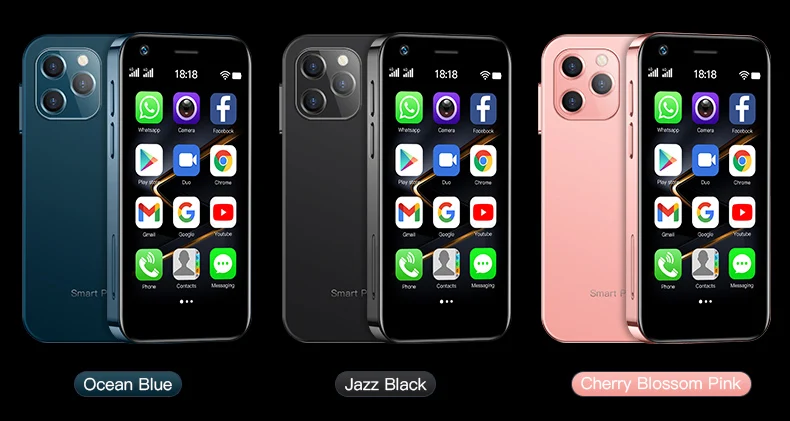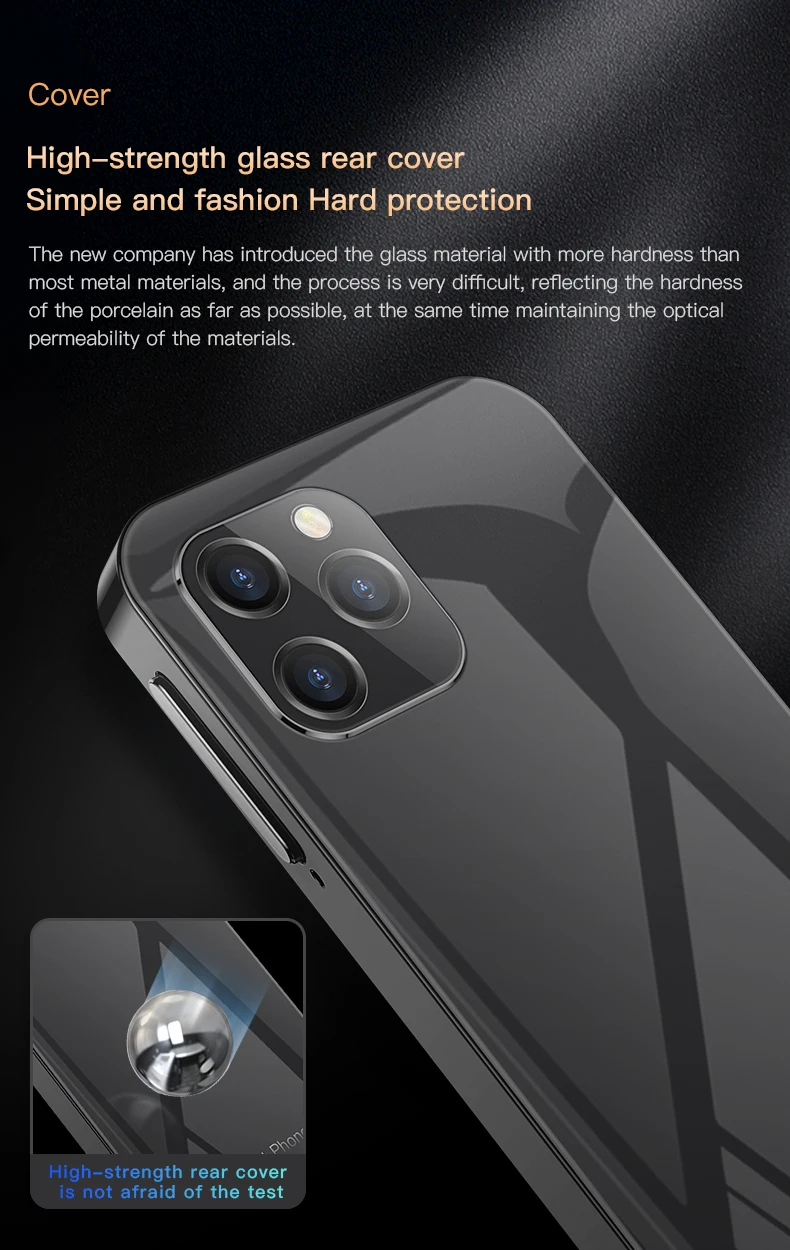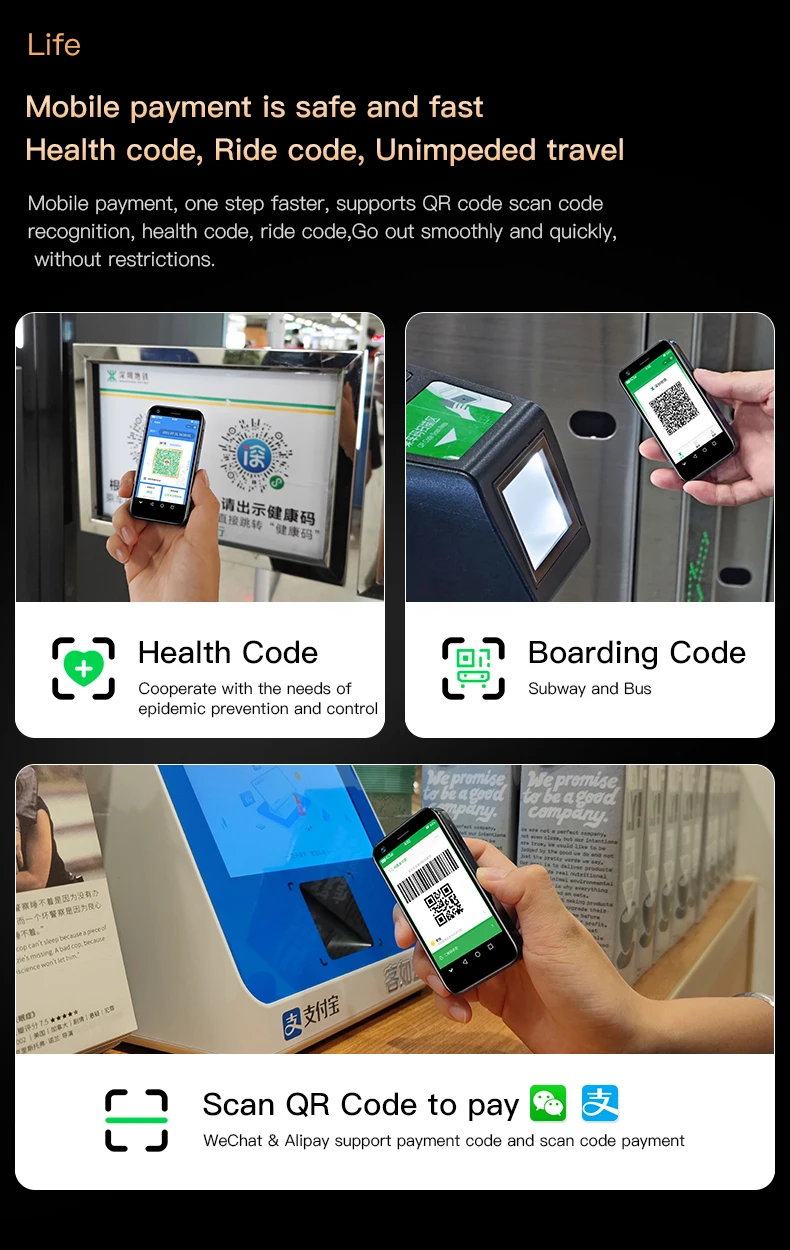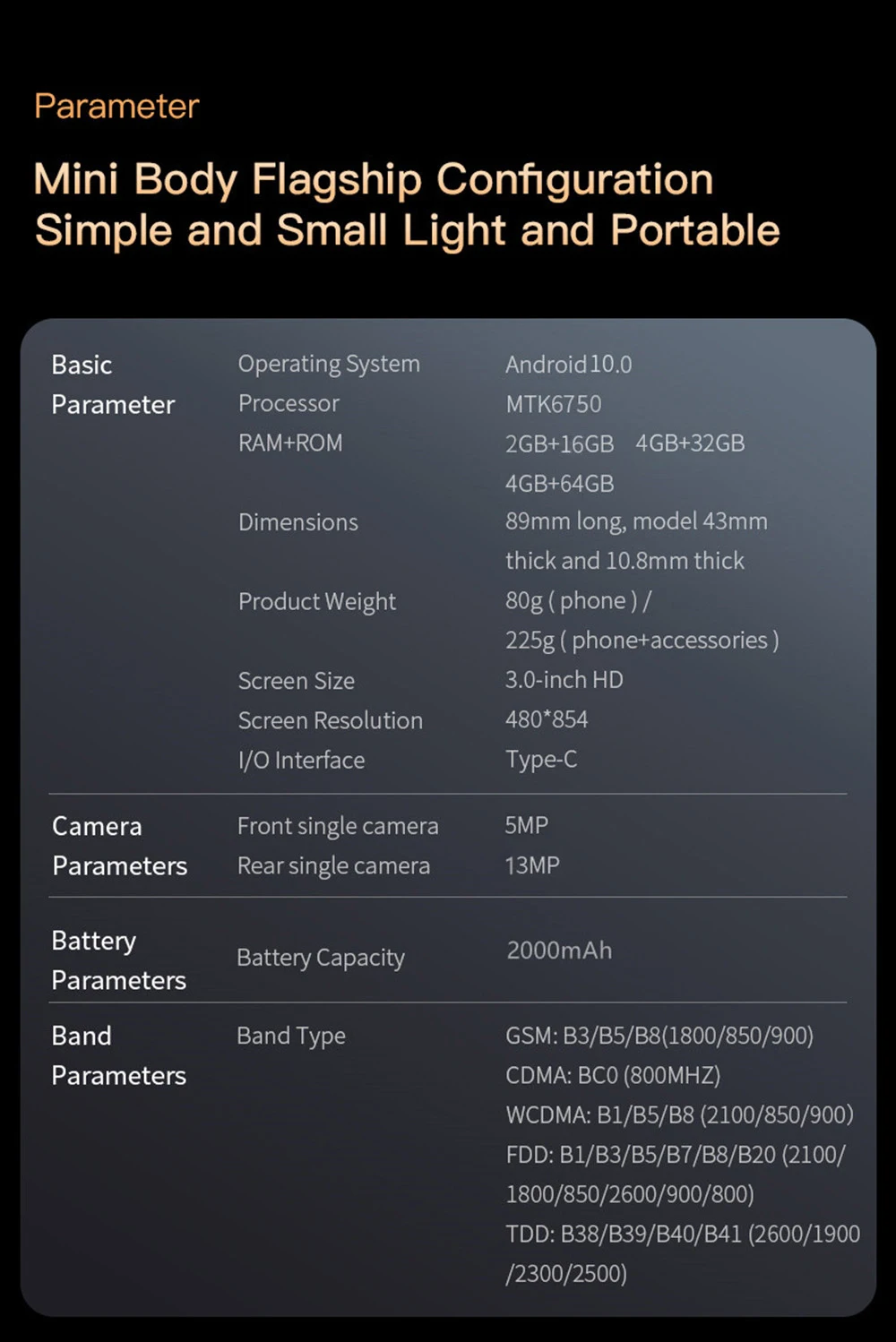Rear Display Customization
The rear display allows you to customize 3 interfaces. The music, clock,and incoming interfaces allow you to customize them to your taste
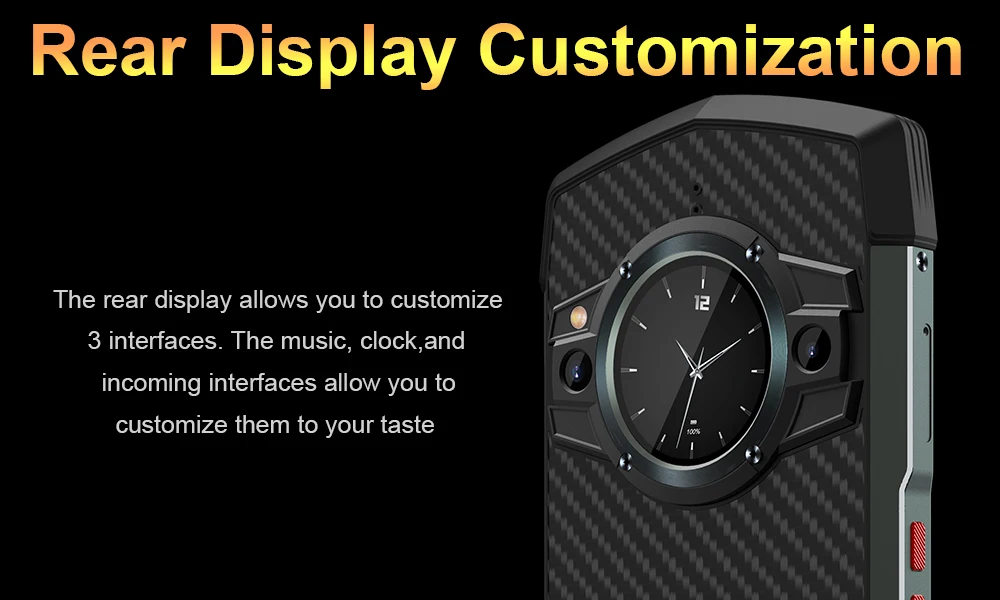 Clock
Clock
When you wake the rear display, the first thing you see is the clock. The style you choose defines the aesthetics of your rear display
-To get the clock theme selection, go to Settings→
Rear display→Rear→ display theme→Clock
-Here, you have 5 different clock styles to select from
-You can also choose to toggle on or off the battery display
-Tap"Apply' to apply the new selection
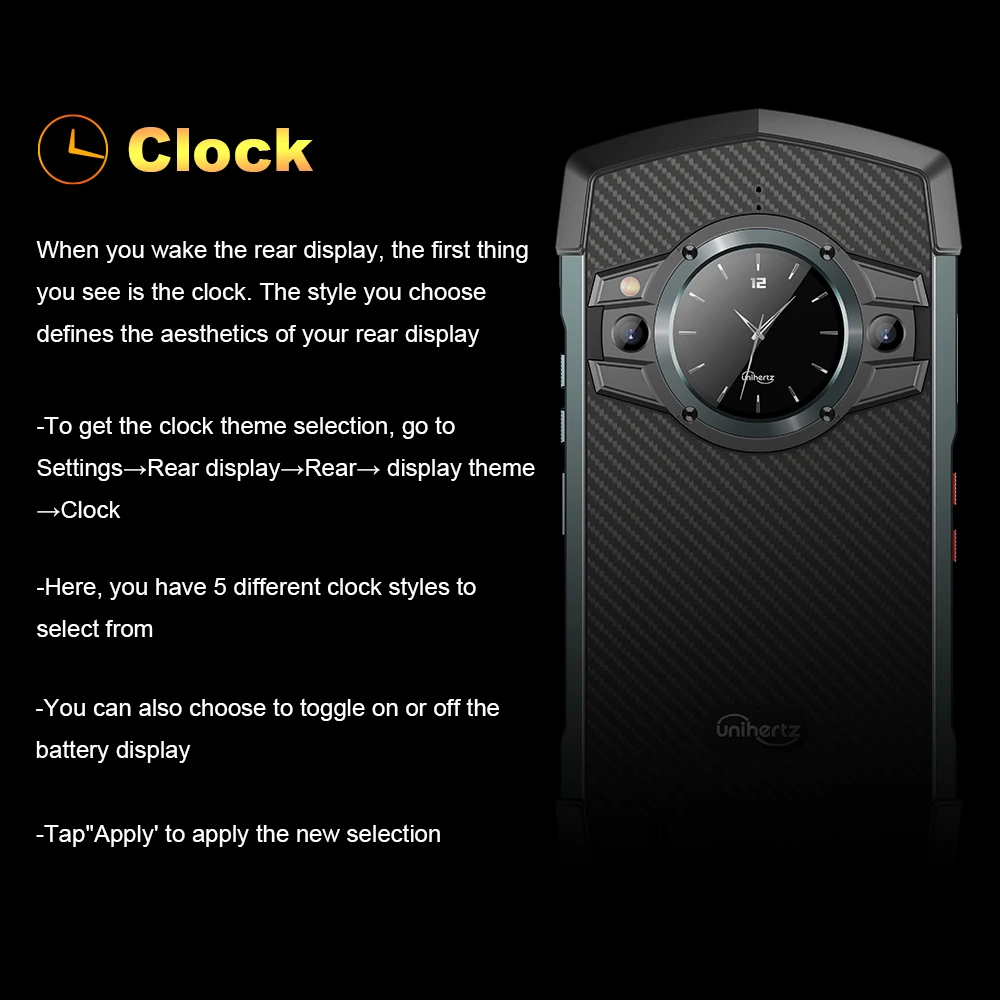 Incoming Call
Incoming Call
-To get the incoming call theme selection, go to Settings
→Rear display→Rear display theme→incall
-There are theme options to select from
-Select one and tap on"Apply
Music
-To get the music theme selection, go to Settings→ Rear display→Rear display theme→Music
-Music also has 2 themes to select from
-Choose one and tap"Apply
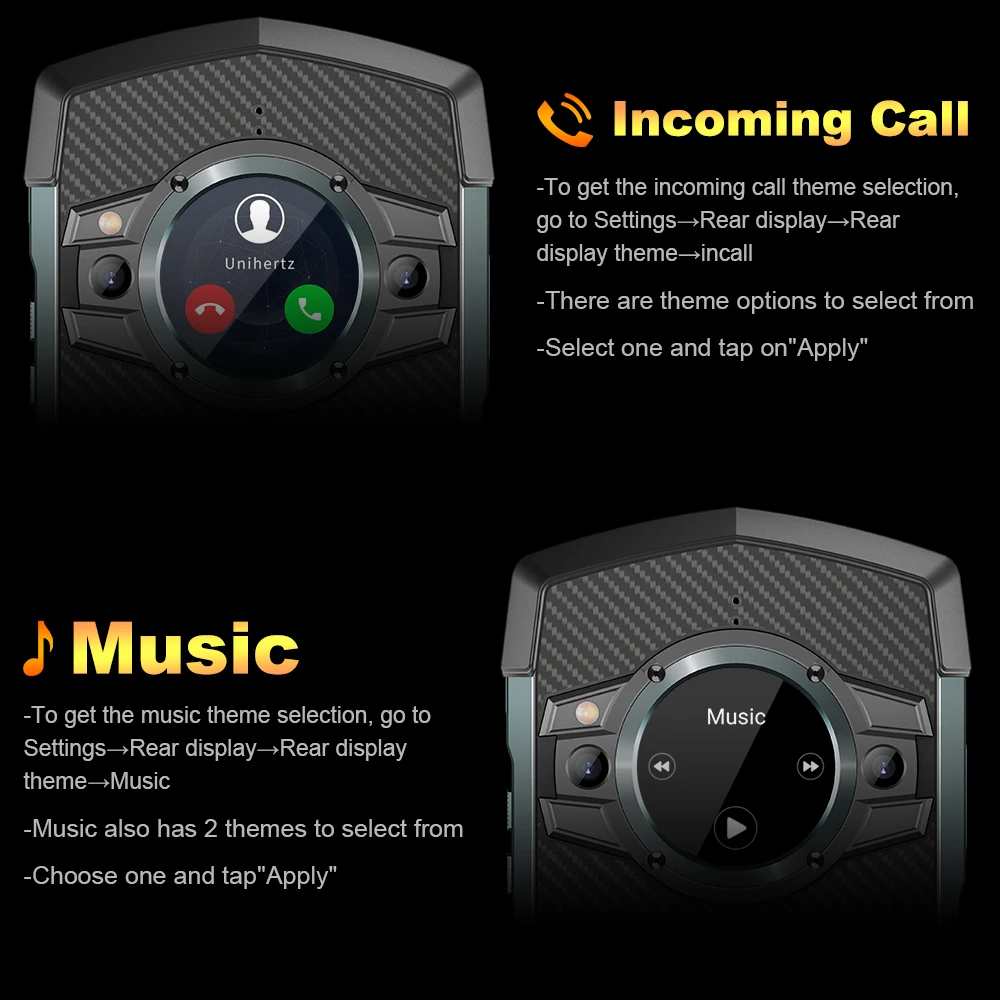 Rest Screen Display
Rest Screen Display
-To control how long the rear display can stay awake, navigate to Settings→ Rear display→ Turn→off after
-From here, you can set the remain awake light to either 10, 15 or 30 seconds
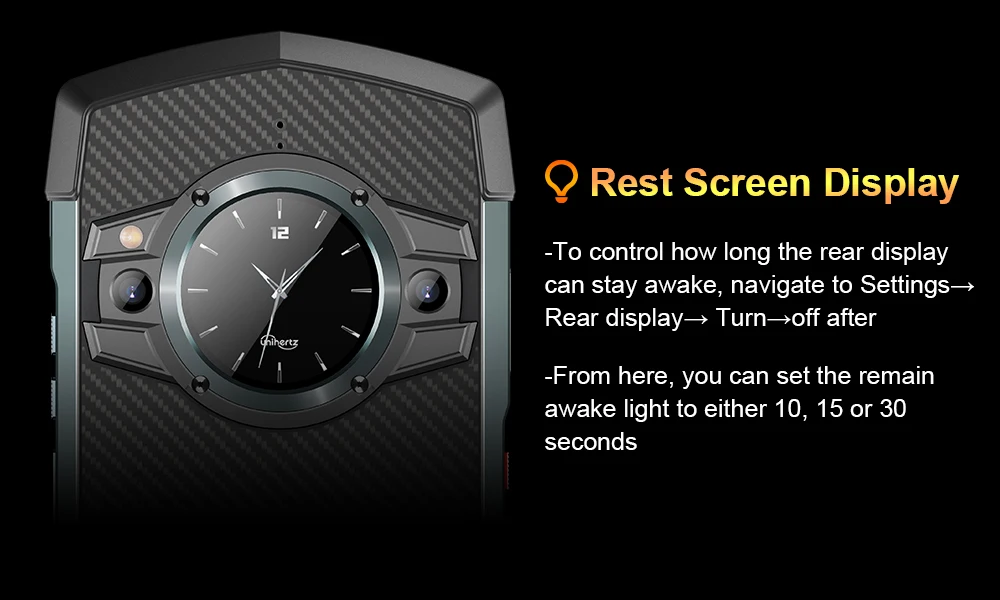 Using the Rear Display
Using the Rear Display
Calls
When the phone rings, the rear display will displaya caller ID and options to either accept or cancel the call
a.Caller ID: The rear display is equipped to display the caller
ID of the caller
b.Answering calls: Tap, hold and swipe up the answer icon to answer the call (The screen will sleep after 5 seconds of no activities. Double-tap the screen to wake it up during the call)
c.Hanging up: Tap, hold, and swipe the hangup icon to cancel an incoming call
d.Handsfree: Tap the handsfree icon to open handsfree
e.Hang up answering: After a call, double-tap the screen to wake it up and tap the hangup icon to end call
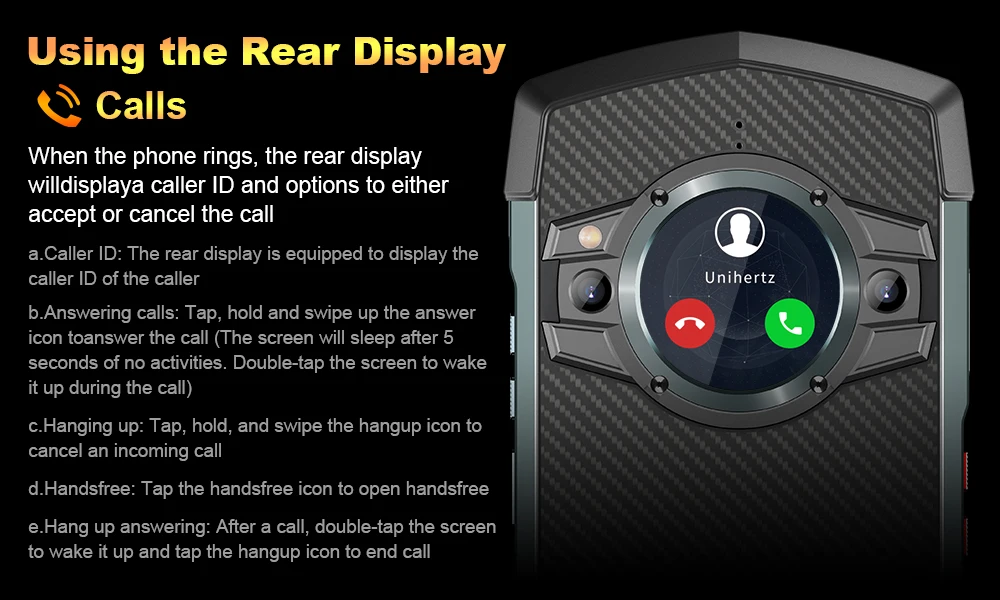 SMS/ MMS Reminder
SMS/ MMS Reminder
The screen lights up and pops up a "you received a message"notification when u get a message.
The screen will sleep after 5 seconds if there is no activity. Double-tap to wake it again.
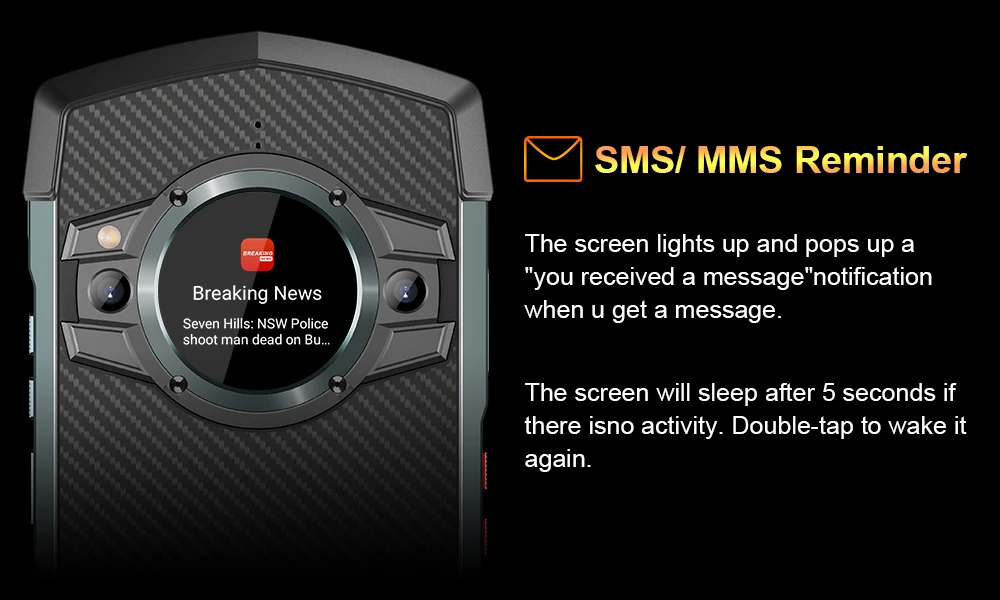 Alarm Clock Reminder
Alarm Clock Reminder
a.Reminder Interface: During an alarm reminder, all other activitieson the display will be interrupted until the alarm is canceledor snoozed out.
b.Snooze: During an alarming episode, alarms can be snoozed from the display
c.Cancel Alarm: The alarm can be canceled directtly from the rear display by tapping on the"X" button.
 Music Control
Music Control
To reach the music control interface from the rear display: double-tap the screen to wake it up andswipe up to reveal the music interface.
When music is not playing:
When music is not playing, tapping on any of the music buttons will pop up the message. Please play music on the home screen first
When music is playing:
a. Skip Music: Within the first 30 seconds of use, you can skip music. After 30 seconds you must go to the main display to play music.
b. Play/Pause: You can pause and play music within the first 30 seconds of use.
Note: The rear display currently only supports the YT Music player that comes with the system and does not support FM radio. Third-party music players may not be compatible sulting in fallures of the rear display's music functions.